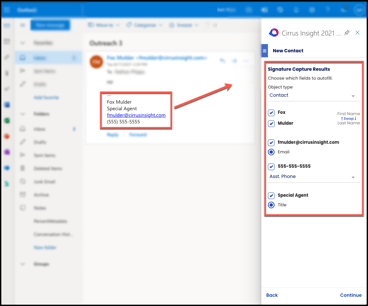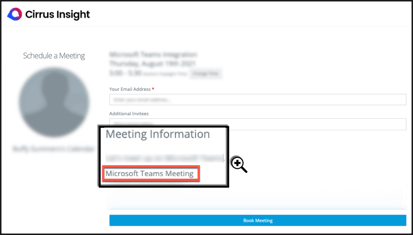- Solutions
-
Products
-
Resources
Sales Automation Tools | Cirrus Insight by Kristi Campbell View all Blog Posts >Get the App, Get the Sidebar, & Get Your Trial Going HereUnleash limitless growth opportunities by partnering with Cirrus Insight.
- Pricing
August 2021 Release Notes
This release introduces two new features to save you valuable time when creating leads/contacts and when scheduling meetings with Microsoft Teams.
Email Signature Capture
Signature Capture now makes it even easier to create a new contact or lead from the Sidebar. When interacting with an email address not yet in Salesforce, use the Sidebar to create a new contact/lead and then let Signature Capture automatically scan the email signature to pre-fill important fields like name, title, phone number, and more.
You can quickly review the pre-filled fields, swap first and last name if needed, and enter any additional custom or required fields.
To learn more about functionality and setup, review How do I use Signature Capture? or Admins | How do I set up Signature Capture?.
Microsoft Teams Integration
The new Microsoft Teams Integration automatically generates Microsoft Teams meeting links when you schedule meetings through Cirrus Insight.
Without ever leaving Outlook, use Cirrus Insight Scheduling to create customized meetings and let the Microsoft Teams Integration automatically include Teams links when recipients book time with you.
Simply send your personalized Scheduling URL to recipients and allow them to pick available time on your calendar. Once time is booked, meeting details-- including Microsoft Teams information-- will automatically be added to the host’s and invitee’s calendar in one simple process.
To learn more about setup and functionality, review Admins | How do I set up the Microsoft Teams Integration for Scheduling?.
Additional Release Highlights
-
When signing into Cirrus Insight, check the “Remember Email” box for faster sign in.
-
When Admins create new users via Service Account, they can choose to disable activation emails from being sent to users.
-
For orgs that restrict editing or creating certain types of Salesforce records, Admins can remove those action icons from displaying in the Sidebar.
-
Sync status indicators in the Sidebar can be hidden when syncs are disabled at the organization level.
-
Dashboard navigation and section headers have been updated to provide admins with better descriptions of settings available. The table below outlines those changes:
|
Previous |
Current |
|---|---|
|
Search and Related Lists |
Search and Visibility |
|
Search and Related Lists (header) |
Search |
|
N/A |
Object Visibility (Search results, Work tab, “Create New” menu) |
|
Email and Attachments |
Email |
|
Show Account Lists on Contact Summary |
Combine account and contact related lists |
|
Email Filing |
“File Email” button (now under Object Visibility header) |
|
N/A |
Strict account match (under Creating Records section) |