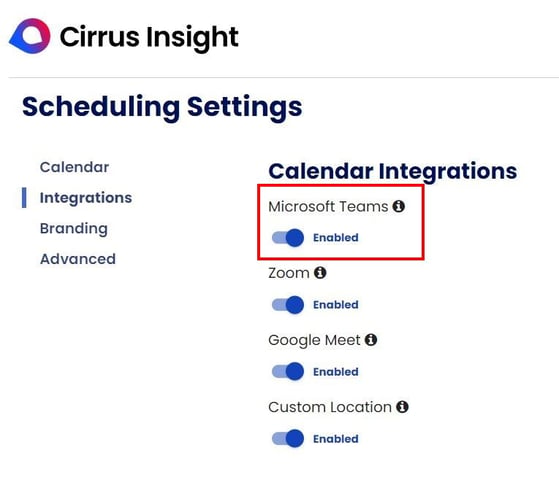- Solutions
-
Products
-
Resources
Sales Automation Tools | Cirrus Insight by Kristi Campbell View all Blog Posts >Get the App, Get the Sidebar, & Get Your Trial Going HereUnleash limitless growth opportunities by partnering with Cirrus Insight.
- Pricing
Admins | How do I set up the Microsoft Teams Integration for Scheduling?
Overview
Microsoft Teams Integration automatically generates Microsoft Teams meeting links when users schedule meetings through Cirrus Insight.
Without ever leaving Outlook, use Cirrus Insight Scheduling to create customized meetings and let the Microsoft Teams Integration automatically include Teams links after recipients book time.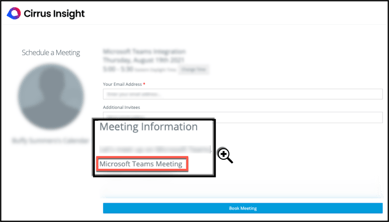
Requirements
- Office 365 account including access to Microsoft Teams
- Cirrus Insight Admin permissions (for initial setup)
Admin Steps
1. Navigate to Admin Dashboard > Calendar Integrations Settings.
3. Enable Microsoft Teams Integration and click Save.
- Create new or edit existing Meeting Types to specify Microsoft Teams as the Location.
- If you want Microsoft Teams to be the only available location, you can disable Custom Location from Admin Dashboard > Calendar Integrations Settings.
Considerations
If the setting Allow users to create their own Meeting Types is enabled from Scheduling Settings, users will be able to create new Meeting Types from the Sidebar and can choose Microsoft Teams as the location (after Admin Steps above are completed).
- When creating a new Meeting Type for the first time after Graph API is enabled, users should Reauthorize Connection if choosing Microsoft Teams as the Location Type.
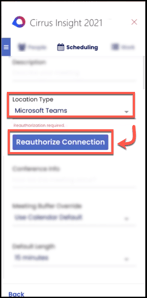
- If both Custom Location and Microsoft Teams Integration are enabled (step 3 above), users can choose either one as the location when creating Meeting Types.
- If Custom Location is selected, recipients will be able to edit the location.
- If Microsoft Teams is selected, recipients will not be able to edit the location.
Updated Oct. 2022
×