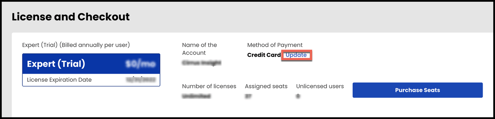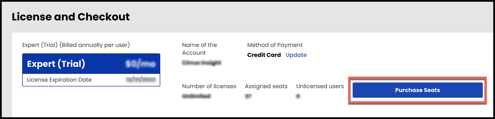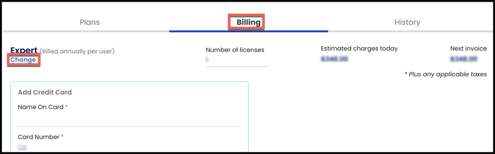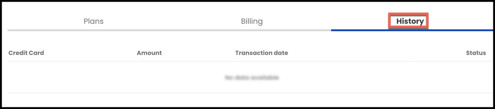- Solutions
-
Products
-
Resources
Sales Automation Tools | Cirrus Insight by Kristi Campbell View all Blog Posts >Get the App, Get the Sidebar, & Get Your Trial Going HereUnleash limitless growth opportunities by partnering with Cirrus Insight.
- Pricing
Admins | How do I use License & Checkout?
Overview
Cirrus Insight Admins can use License & Checkout to purchase licenses for the first time, make changes to an existing plan, edit billing details, or review billing history.
First-time Purchases
|
ℹ️ The individual who checks out becomes the Cirrus Insight Admin for their organization. Admins can manage settings, access, and billing for the whole organization. |
1. Navigate to License & Checkout within the Dashboard.
2. From the Plans tab, press the Select button within the appropriate plan.
- Scroll down and select See all Features or visit the Cirrus Insight Pricing page for a detailed comparison of features available on each plan.
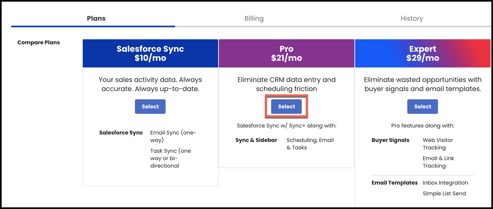
3. From the Billing tab, adjust the Number of Licenses. Add credit card and organization information.
- Review Estimated Charges Today and Next Invoice which will automatically update.
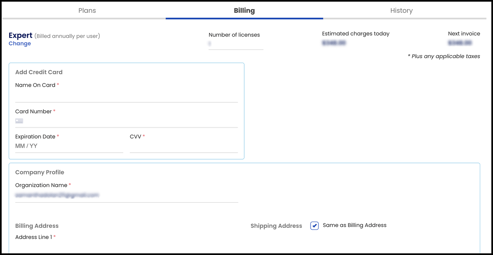
4. Click Pay Now at the bottom.
Making Updates
Navigate to License & Checkout within the Dashboard.
home.cirrusinsight.com - Admin > License and Checkout
- To update your payment information, click Update under Method of Payment.
-
To purchase additional licenses, click Purchase Seats.
-
To change your plan type, open the Billing tab and click Change under your current plan.
-
To review past transactions, open the History tab.