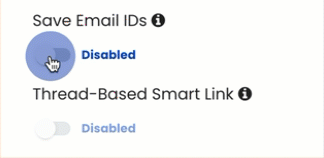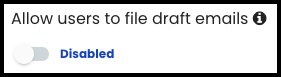Disclaimer: Thread Based Sync is only supported with Salesforce Email Message Object (Enhanced Email) configuration at this time. Salesforce Task Object configuration is not fully supported.
A Salesforce Sandbox connected to Cirrus Insight is required to test in BETA. Enroll in the Task Object BETA program (here) or Contact Cirrus Insight Support to learn how to configure the feature for your org.
Overview
Thread-Based Sync allows users to manually change and set the related records on a synced email. By making the change the first time, Email Sync will automatically retain those relations for new emails in that thread going forward.
Requirements
Steps
1. Navigate to Email Sync Enrichments in the Admin Dashboard.
2. Enable Save Email IDs.
|
Enabling "Save Email ID's" will unlock the ability to begin using Thread-Based Smart Link.
|
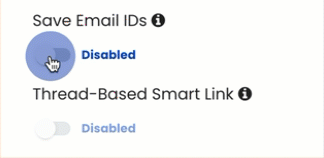 |
|
3. Enable Thread-Based Sync and then Save.

4. Recommended:
-
Disable the Allow users to file draft emails setting (see More Details section below).
-
Navigate to Sidebar - Salesforce Integration settings.
-
Disable Allow users to file draft emails and then Save.
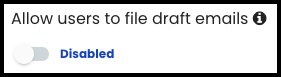
5. That completes setup! For usage details, view this article here.