- Solutions
-
Products
-
Resources
Sales Automation Tools | Cirrus Insight by Kristi Campbell View all Blog Posts >Get the App, Get the Sidebar, & Get Your Trial Going HereUnleash limitless growth opportunities by partnering with Cirrus Insight.
- Pricing

Best Salesforce Email Integrations for Your Business

What is Salesforce Email Integration?
Criteria for Selecting an Email Integration Solution

Email Environments Supported
The total amount of email environments supported by a Salesforce email integration tool. The total extent of version support provided by an application serves as a consistent indicator of how well a vendor will support future updates - an especially important consideration for Outlook integration.
-1.png?width=400&height=432&name=customer-data-from-inbox%20(1)-1.png)
Performance & Stability
Each solution’s ability to effectively and efficiently integrate data from the inbox to Salesforce. With considerations for software implementation, this criteria looks to identify the best solution for a company based upon overall functionality.
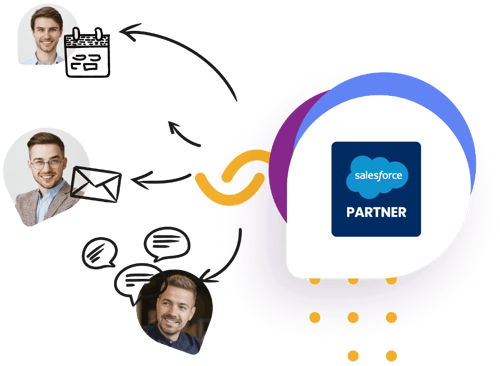
Basic Salesforce Integration
A software’s ability to effectively accomplish the most common tasks and workflows that users perform within their email and software work. Labeled as ‘Basic Salesforce Integration’, this consideration evaluates the following sub-categories, as defined by the 2018 study:
- Side Panel
- Linking Process
- Opportunity Linking
- New Record Creation
- Salesforce Search/Edit
- Attachment Handling

Advanced Features
Additional features unique to individual Salesforce email integration solutions. A never-ending list, features span categories such as automated email/calendar sync, sales enablement and acceleration, calendar availability, sales analytics, basic marketing automation, and mobile phone support.
1. Email Environments Supported

Email, Calendar & Mobile Integration
When comparing Salesforce platform solutions, it’s important to understand the common email, calendar, and mobile integration workflows utilized in the industry; different apps offer different features and settings - understanding your company’s needs is essential to picking the right software.
- Full Salesforce functionality within user's side panel
- Ease of linking email and calendar items to contact
- Linking attachments
- Custom object access through sidebar
- Browse Salesforce without leaving the native interface
- Mobile phone clients

Commonly Supported Email Environments
When selecting an integration solution, companies must ensure the application supports their current native email and calendar softwares; incompatible solutions will work improperly, if not at all.
- Outlook Desktop 2016
- Outlook Desktop 2013
- Outlook Desktop 2010
- Outlook 2007
- Office 365 Web Client
- Outlook for Mac
- Gmail
- Mobile clients
2. Performance & Stability
When choosing which Salesforce solution to install, it’s important to compare overall efficiency and dependability of the software, as well as available technical support. Organizations overwhelmingly value performance over features, often sacrificing advanced settings for consistent functionality.
The main performance considerations when selecting email integration solutions are :
Refresh Rate
How fast does the system retrieve and push data to/from Salesforce?
Caching
A software solution’s ability to efficiently store and share data. Does the sidebar experience performance issues when completing certain actions or navigating through emails quickly?
Stability
The reliability of the integration solution, specifically the functionality of the side panel. Does the sidebar disconnect or log the user out after a period of inactivity? Does the sidebar ever disappear or fail to load?
Customizations
The ability to personalize an integration solution to a company’s needs. Examples include the capability to hide certain fields on a per-use basis, redefine values displayed in related lists, and change the sidebar layout.
Maximize Salesforce with Cirrus Insight
See how you can drive revenue with our powerful sales tools.
3. Basic Salesforce Integration

Salesforce Sidebar's are Essential
Basic Salesforce Integration encompasses the common workflows executed by the average user. From the level of control a user has to the overall functionality of the software, there are numerous factors that could impact which solution is purchased.
The Basic Salesforce Integration considerations are:
Linking Process
How simple is the process of linking inbound/outbound email and calendar items to contacts/leads within Salesforce? Is the product capable of linking multiple contacts on the From/To/Cc lines?
Opportunity Display/Linking
Evaluate the ease and completeness of linking inbound/ outbound email/calendar to opportunities and custom objects - does the side panel properly show all Opportunities?
Record Editing/Creation
How effectively are newly created records integrated to Salesforce from the native interface? Can users edit and create records (leads, contacts, accounts, opportunities, and custom objects) from within the app’s side panel?
Salesforce Search/Edit
How well does the product handle navigating, searching and updating Salesforce records? Can a user execute these functions without leaving the native email or calendar interface?
Attachment Handling
Is the application capable of linking files and attachments to the native Salesforce platform? Does it offer alternative storage locations for attachments, such as DropBox, OneDrive, SharePoint etc.?
Detail and Related Lists
Can the software pull Detail and Related Lists (including custom objects) from page layout and compact layout definitions automatically, or is additional configuration required?
4. Advanced Features

Drive Revenue With Powerful Features
When comparing similar integration solutions, Advanced Features can often be the differentiating factor between two quality solutions. While the list is extensive, there are five primary categories to consider when choosing a Salesforce solution:
- Sales Enablement & Acceleration
- Calendar Availability Tools
- Marketing Automation
- Automatic Email/Calendar Sync
- Analytics
Sales Enablement & Acceleration
Sales enablement features offer additional solutions to generate and optimize more leads.
This collection of features includes:
- Email Templates & Short Cut Text
- Scheduled Emails
- “Remind me if no response” follow up emails
- Batch email capability

Calendar Availability Tools
Calendar Booking Tools allow users to publish their calendars publicly, giving customers the ability to book meetings without extensive contact prior. Critical in the sales workflow, this additional feature expedites the scheduling process.

Automatic Email & Calendar Sync to Salesforce
A popular feature, automatic Email/Calendar Sync imports every email interaction and calendar item directly into Salesforce. Saving time and limiting mistakes, this add-on eliminates the need to manually populate the CRM software with inbox data. The depth of the features vary by product, as some vendors prioritize different aspects of Email/Calendar sync.

Marketing Automation
Designed to expedite the marketing process through email integration, this feature is best for those looking to grow their current pipeline.
There are two main Marketing Automation features:
- Intuitive Batch Email: Utilizes email templates to send batch emails to multiple contacts at once.
- Automated Email Campaigns: Allows users to place contacts into an email campaign that automatically sends pre-determined messages at specific intervals

Analytics
In this data-driven world, few commodities hold as much value as analytics. Aware of the need, most vendors provide analytic features to gain in-depth information on customer habits. With functions like email open tracking and link tracking, users are able to observe relevant sales activity data. Analytic features vary by software, but an extensive library offers tools fit for any organization’s needs.

Considerations: Security & Storage
Security & Storage
Integrating email and calendar with Salesforce creates the risk of security vulnerability for users and their companies. Products that require global impersonation, giving admins unlimited access to a company’s exchange mail server, are not recommended. Instead, it’s recommended to select products secured with SSO that provide enterprise-level security.
Single Sign-On (SSO)
Data Storage
Additional Considerations
Conclusion: Cirrus Insight is the Top Choice

Unlock the Full Potential of Salesforce with Cirrus Insight
Salesforce email integration is essential for streamlining communication, improving productivity, and enhancing customer relationships. While there are various integration options, Cirrus Insight stands out as the premier choice, offering seamless email and calendar sync, advanced automation, and AI-powered insights. With Cirrus Insight, sales teams can focus on meaningful interactions instead of manual data entry, ensuring better efficiency and more closed deals.
Salesforce Email Integration FAQs
Yes, Salesforce integrates with popular email platforms like Outlook and Gmail, allowing users to sync emails, log interactions, and improve productivity within the CRM.
Salesforce email integration connects your inbox with Salesforce, enabling seamless email tracking, contact syncing, and automated data entry. It helps sales and customer service teams manage interactions efficiently and maintain accurate records.
Consider factors like compatibility with your email provider, automation features, mobile support, security measures, and ease of use. Tools like Cirrus Insight, Salesforce Inbox, and Einstein Activity Capture offer different levels of integration.
Salesforce supports popular email platforms like Microsoft Outlook, Gmail, and Exchange. Many third-party tools enhance these integrations with additional functionality.
Yes, many integration tools offer mobile apps or cloud-based access, ensuring that users can manage emails and sync data on the go.
Absolutely. By centralizing email interactions within Salesforce, teams can easily access communication histories, share insights, and align on customer interactions without switching between tools.
Challenges include compatibility issues, data syncing errors, limited automation in basic integrations, and security concerns. Choosing a reliable integration tool, like Cirrus Insight, helps mitigate these issues.
Track key metrics such as email response times, CRM data accuracy, sales pipeline efficiency, and overall productivity improvements to evaluate the effectiveness of your integration.




