- Solutions
-
Products
-
Resources
Sales Automation Tools | Cirrus Insight by Kristi Campbell View all Blog Posts >Get the App, Get the Sidebar, & Get Your Trial Going HereUnleash limitless growth opportunities by partnering with Cirrus Insight.
- Pricing
Archive | ZynSync Cheat Sheet
Configuration
- Log into app.cirrusinsight.com and select the ZynSync icon from the left side of the dashboard.
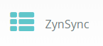
- Make sure the Select Accounts portion of the tab you are reviewing shows a selected email account. (The radial button beside the email address will be on.) If it does not, click the green Manage Connections button to add the correct mailbox.
- Review any configuration options presented on the rest of the Sync page and choose the ones that are appropriate in your case.
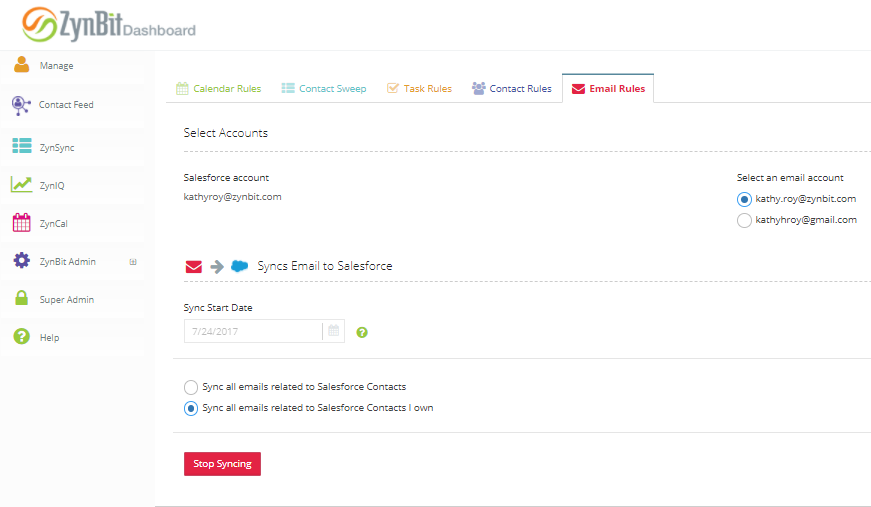
- Click the green Start Sync button at the bottom of the page. The button will turn red and say "Stop Syncing". Sync will continue to run on a scheduled basis until the Stop Syncing button is pressed.
Use
- Sync will run on a server-level basis regardless of the client being turned on or connected to the network.
- The Start Syncing button must be clicked for each object where sync is desired. Once this is selected, the sync program will run within 15 minutes. After this, sync will run at least every two hours.
- When a bi-directional sync runs (sync from Salesforce to email system and vice-versa), all records are considered and the record with the most recent date stamp takes precedence.
- Notifications for tasks and events are dictated through Salesforce notification settings.
- If authorization to connect to Salesforce is lost (as when a Salesforce password is changed), a prompt will be given to enter the necessary credentials the next time ZynSync is accessed and users will be notified by an email from getzyn@zynbit.com.
- If authorization tokens to Email expire, users will be notified by an email from getzyn@zynbit.com.
Relevant Articles
Archive | How Can I Change a ZynBit Password?
Sync Administration with a Service Account
Archive | Calendar Sync - Between Email and Salesforce
Archive | Email Sync - from Inbox to Salesforce
Archive | ZynBox 2018 - Get Started with ZynBit for Outlook Desktop
Archive | Log a Call to Salesforce from within Email
×





