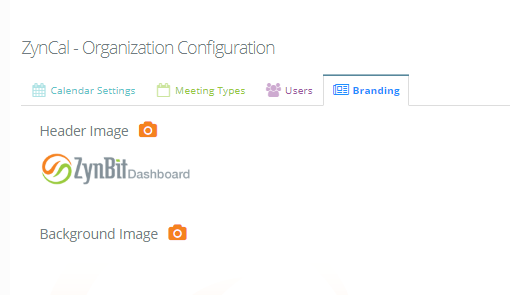- Solutions
-
Products
-
Resources
Sales Automation Tools | Cirrus Insight by Kristi Campbell View all Blog Posts >Get the App, Get the Sidebar, & Get Your Trial Going HereUnleash limitless growth opportunities by partnering with Cirrus Insight.
- Pricing
Archive | ZynCal Administration
Calendar Scheduling Organizational Configuration
Log into app.cirrusinsight.com and select the ZynBit Admin icon from the left side of the dashboard.
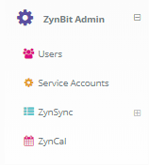
Select Zyncal to see the screen below.
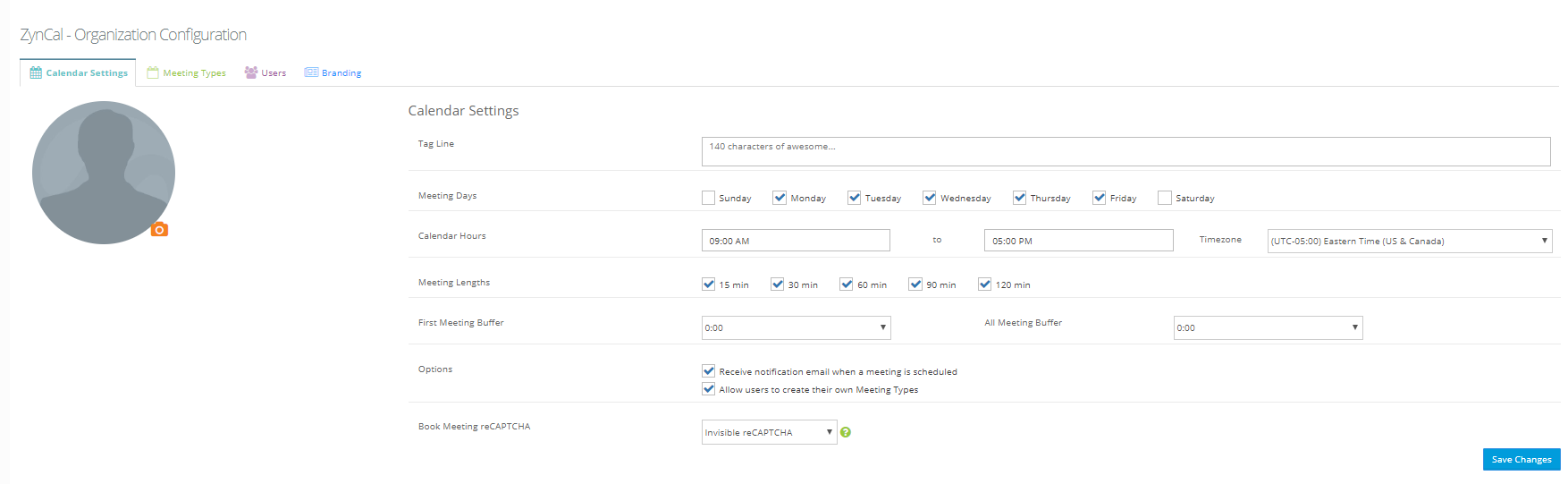
- Select Meeting Days, Duration and Calendar Hours allowed for bookings.
- Set the corporate default time zone. If users do not set their time zones, this will be their default value.
- The First Meeting Buffer sets the number of minutes or hours between the time a contact opens your link to book and the first time that shows available. This prevents a contact from booking a meeting for 5 minutes from the current time.
- The all meeting buffer blocks off the number of minutes or hours set between meetings to prevent users from booking back to back meetings where that is not possible. (For example if the meeting type is a face to face meeting and the location is at client site for different clients.)
- Set the Notification Option.
- You can allow users to create their own meeting types or prevent it with the Allow Users option.
- Click Save Changes at the bottom of the page.
Meeting Types
The following screen is used to configure Organization-wide meeting types. These are set up in the same way as individually owned meetings, but have two additional options.
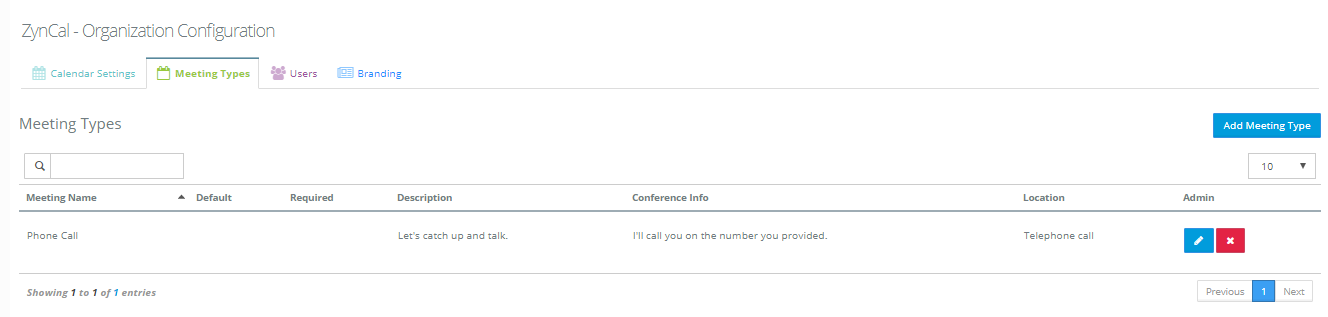
To configure a new Organization Meeting Type, click the blue Add Meeting Type button on the right side of the screen.

- Set the name of the meeting, a description if desired, and the default length. Teleconference information and meeting location can then be set.
- The next option will set the meeting being created as the users default meeting type. Users can set their own default meeting type as an override for convenience.
- The Allow scheduler.... parameter determines if the recipient/client can override the meeting location.
- The Required flag prevents a user (employee) from being able to hide this meeting in their meeting list.
- The Option to Sync Meetings to Salesforce will copy the meeting to the Salesforce object from the location where the meeting was added in in the event that an object other than account or contact needs to be synced.
- Finally, relevant questions can be created and can be marked as required or not in order for someone to be able to schedule this type of a meeting. Use the plus sign and trash can symbol to create and delete questions respectively.
User Management
In order to activate a calendar, either the user must log into app.cirrusinsight.com and configure the calendar, OR the admin needs to activate the calendar on the Users tab. Any mailbox configured by the user can be chosen to connect, and if only one mailbox exists, it will be chosen by default. The user can be turned on from the icon on the right or by marking the checkbox and clicking the green Activate Selected button. When the user is created this way, a default calendar will be created for the user which must remain the default and will be set as the default calendar for that user.
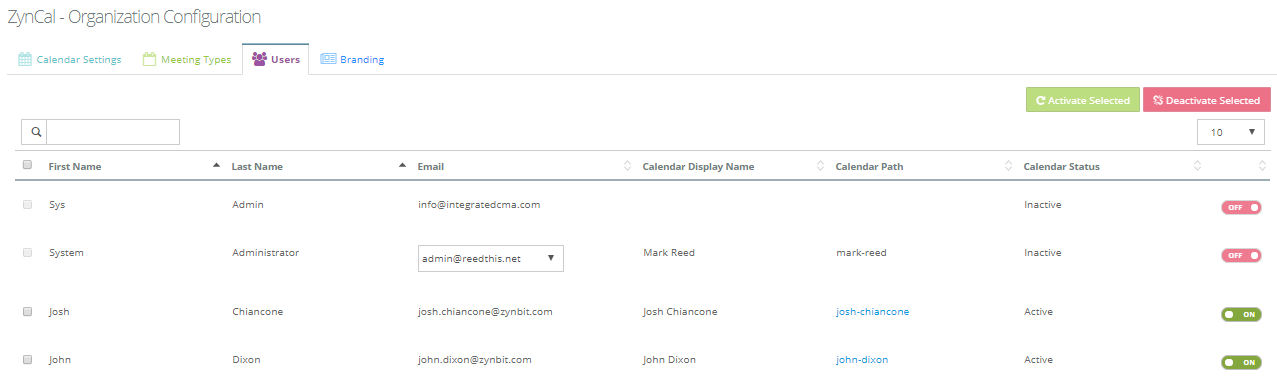
Branding
To set the Branding of the ZynCal page, use the camera to edit the Header that displays on the upper right. A background image can be substituted with the second camera icon. A very light image will work best for the background.
This branding will apply to all users in your organization regardless of whether or not they have been selected on the users tab as managed users.