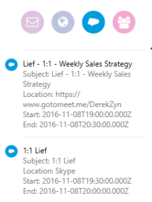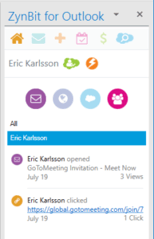- Solutions
-
Products
-
Resources
Sales Automation Tools | Cirrus Insight by Kristi Campbell View all Blog Posts >Get the App, Get the Sidebar, & Get Your Trial Going HereUnleash limitless growth opportunities by partnering with Cirrus Insight.
- Pricing
Archive | Understanding the ZynBit Task Pane
ZynBit task pane user interface
The ZynBit task pane has been designed to minimize clicks while providing a powerful, intuitive interface to Salesforce. Each icon at the top of the task pane displays or creates records in Salesforce, and filters are available to focus the results of the search.
Icons are as follows:
![]() Contact List shows the contacts on the email and their presence in Salesforce.
Contact List shows the contacts on the email and their presence in Salesforce.
![]() File Email lets you file an email to any name and related object in Salesforce. If an email is already filed, the File Email button displays the current location where the item is saved, and provides a file again button to file in an additional location.
File Email lets you file an email to any name and related object in Salesforce. If an email is already filed, the File Email button displays the current location where the item is saved, and provides a file again button to file in an additional location.
![]() Create New allows the creation of any type of record in Salesforce to which you have access.
Create New allows the creation of any type of record in Salesforce to which you have access.
![]() My Object Lists expands to show My Activities or My Opportunities.
My Object Lists expands to show My Activities or My Opportunities.
![]() Search works like the Salesforce search, comparing the text entered to contacts, leads, accounts, opportunities, cases etc. A reference card is shown with basic information about the records so that the correct items may be selected.
Search works like the Salesforce search, comparing the text entered to contacts, leads, accounts, opportunities, cases etc. A reference card is shown with basic information about the records so that the correct items may be selected.
![]() ZynCal provides access to ZynCal scheduling assistant calendars and meeting links.
ZynCal provides access to ZynCal scheduling assistant calendars and meeting links.
Gmail and OWA have one additional icon
![]() The Settings gear allows users to connect and disconnect accounts with ZynBit
The Settings gear allows users to connect and disconnect accounts with ZynBit
Record Cards display basic information about items in lists including contacts, cases, opportunities and custom objects. This allows you to differentiate between listed items on a much better basis than by name alone. The first matching records are shown, with a button to see additional matches.
Filters make lists of items as opportunities, cases, events and tasks more usable. The pattern is to show all records, my records, my open records, three sort options and records owned by other users. In the case of activities and opportunities, additional options exist.
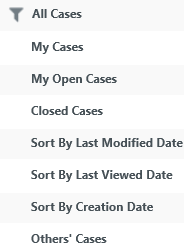
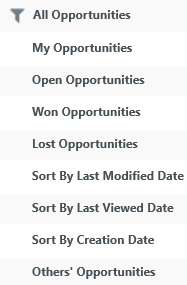
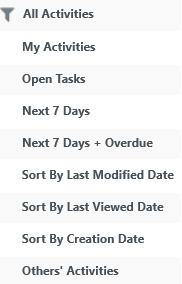
Record Drill Downs
When objects have sub-objects such as opportunities with sub-opportunities, the sub-objects are displayed in the detail and can be drilled into for additional clarity when filing emails and creating events. When the title of the object is blue, the object can be opened to navigate to additional objects.
Customer Insights
New icons at the bottom of the screen provide Customer Insights.
Email Tracking Web Page Visits Salesforce Chatter Recipient Filter
![]()