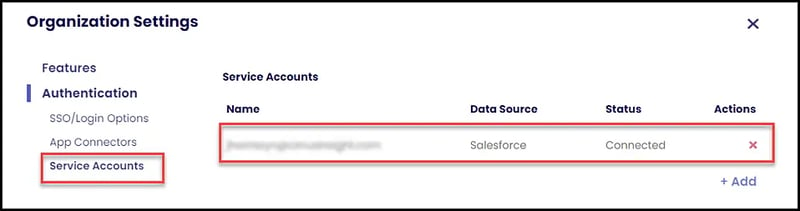- Solutions
-
Products
-
Resources
Sales Automation Tools | Cirrus Insight by Kristi Campbell View all Blog Posts >Get the App, Get the Sidebar, & Get Your Trial Going HereUnleash limitless growth opportunities by partnering with Cirrus Insight.
- Pricing
Sync Administration with a Service Account
In order to manage Cirrus Insight's Salesforce Sync for users, an Email service account and a Salesforce service account need to be set up in the Admin -> Service account area of the dashboard.
1. Navigate to Admin Dashboard → Organization Settings → Authentication → Service Accounts.
2. + Add a Service Account for Salesforce.
Complete the authorization process by signing in with the Salesforce Admin credentials (this can be a different Salesforce user account than the Cirrus Insight Admin's Salesforce user account). Allow the necessary permissions.
The Exchange service account can use either impersonation or delegation, depending on your organizational requirements.
Once the service accounts are available, choose the teal Sync icon below the Cirrus Insight Admin area from the left column on main page. Note - there are two Sync areas; outside the Admin area, the Sync icon controls a user's personal settings. The settings in the Admin area control organizational settings.
Under the Sync icon choose sync type to manage. Use the rules tab to set the organizational rules and click Save at the bottom. Then click the Users tab at the top of the screen to select those to whom the policy should apply.
Check the box beside each users name to select the user. If the email field indicates a drop down, more that one email inbox may be connected. Be sure to choose the correct item before starting the sync. Once the relevant users are selected, click Start Selected to begin syncing. If Sync Rules are changed in the future, sync should be stopped for those currently syncing, using the Stop Selected button in the process above. Then the sync can be restarted using the new rules.