- Solutions
-
Products
-
Resources
Sales Automation Tools | Cirrus Insight by Kristi Campbell View all Blog Posts >Get the App, Get the Sidebar, & Get Your Trial Going HereUnleash limitless growth opportunities by partnering with Cirrus Insight.
- Pricing
Release Notes OWA, Gmail 10.15.2018
Application: Sidebar for OWA, Sidebar for Gmail
Release Version: N/A
Release Date: 10-15-2018
Environment: Production
Release Notes:
- Replace Home icon
 with People icon
with People icon 
- A new Calendar Scheduling tab allows users manage Calendar Scheduling links within Email.

A new Calendar Scheduling tab allows users manage Calendar Scheduling links within Email. This allows any easy “cut and paste” of the link for the correct meeting type when an invitation should be sent. If you would like to offer availability for only certain hours or certain days, the Cirrus Insight Calendar tab is also equipped for this purpose. The green calendar icon is displayed at the far right side of the Calendar Scheduling tool bar in the side panel.![]()
When the icon is clicked, a screen similar to the following will display showing each meeting type you have configured and have not hidden. To obtain your link for the meeting type, click the Chain Link icon and then open your email and paste the reference. The link you paste will be specific to the meeting type you selected.
To schedule specific times available for the meeting, click the purple clock icon and set the dates and times that will comprise the new range. A screen similar to the following will display.
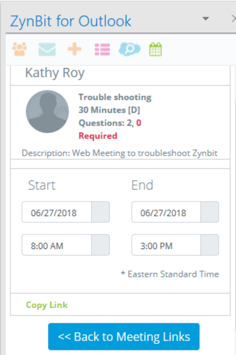
Once the dates and times are set, click Copy Link for the new meeting offering to be copied into your buffer. You can then open your email and click paste to offer the meeting to your contact.

The pencil icon allows modification of the overall meeting type definition. The blue open meeting link icon shows the view that your recipient will see for the meeting type you are reviewing.
- The Actions Menu has been expanded to show Get Calendar Scheduling Link
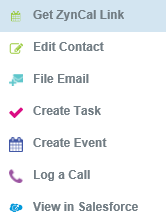
- We now combine My Opportunities and My Activities into one icon called My Lists
 which has tabs for each item.
which has tabs for each item.
The blue Opportunity Names can be clicked to expand them and allow direct access to their related information and all actions are available through the green “A” Action menu. The Activities tab shows all open activities and allows the records to be edited or viewed in Cirrus Insight or Salesforce. Note the funnel shaped Filter icon, available at the top right side of each list.
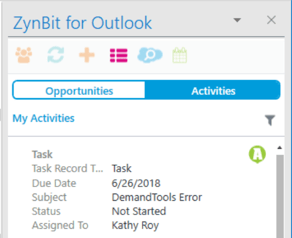
- Custom Login URL can be set from server for organizations who need this
- All user settings options can be set from server. In an upcoming version, a UI will be built to expose this for easy management to appropriate parties depending on security settings.






