- Solutions
-
Products
-
Resources
Sales Automation: What It Is, How It Works, and What to Automate First by Kristi Campbell View all Blog Posts >Get the App, Get the Sidebar, & Get Your Trial Going HereUnleash limitless growth opportunities by partnering with Cirrus Insight.
- Pricing
November 2021 Release Notes
Overview
This release introduces a new Calendar Sync setting for Gmail, Filter Google events by color.
Other recent updates include enhancements to Scheduling and email attachment filing, as well as bug fixes.
Filter Google events by color
This filter setting allows users to decide which color(s) of Google Calendar events should be synced to Salesforce, and how events synced from Salesforce get colored in Google Calendar.
For example, if all your personal appointments are set to “tangerine” color in Google Calendar and you don’t want those events to sync to Salesforce, adjust this new setting to filter tangerine events out of Calendar Sync. Or, if all your client meetings get created in Salesforce, set a dedicated color so you can quickly identify those events in Google Calendar after they get synced from Salesforce.
Requirements
-
Sync+, Pro, or Expert Plan
-
Google user account (not supported on Outlook currently)

User Setup
-
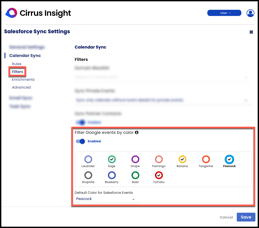
Enable Filter Google events by color from User Dashboard - Calendar Sync Filters.
-
Use the color picker to choose which color(s) of your Google Calendar events should be synced to Salesforce.
-
After this, choose a single color from Default Color for Salesforce Events to choose how events synced from Salesforce should show up in your Google Calendar.
- Click Save.
Admin Setup
-
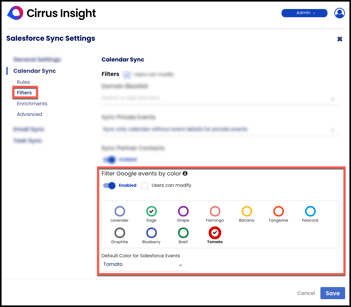 Enable Filter Google events by color from Admin Dashboard - Calendar Sync Filters.
Enable Filter Google events by color from Admin Dashboard - Calendar Sync Filters. -
Decide if Users can modify or not.
-
Then, use the color picker to choose which color(s) of your users' Google Calendar events should be synced to Salesforce.
-
After this, choose a single color from Default Color for Salesforce Events to choose how events synced from Salesforce should show up in users' Google Calendars.
- Click Save.
Other Recent Updates
Enhancements
- From the Scheduling interface, the “Soonest Booking” field accommodates longer buffer periods.
- Shorter buffer periods can still be accomplished with the "Time Between Meetings" field.
- In Gmail, email attachments can now be filed from the compose view (before sending).
Bug Fixes
- Adapted to Google’s UI changes to the Gmail compose view.
- Calendar Sync for Outlook will consistently file attachments regardless of the "File Email Attachments With Parent Object" setting.
- Salesforce authorization will succeed in older versions of Outlook.

