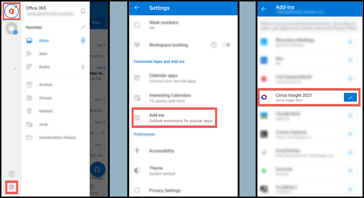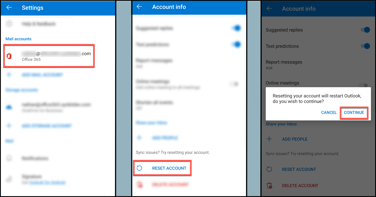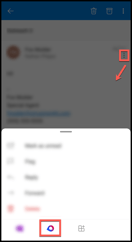- Solutions
-
Products
-
Resources
Sales Automation Tools | Cirrus Insight by Kristi Campbell View all Blog Posts >Get the App, Get the Sidebar, & Get Your Trial Going HereUnleash limitless growth opportunities by partnering with Cirrus Insight.
- Pricing
How do I access Cirrus Insight from the Outlook mobile app?
Overview
The same Cirrus Insight Sidebar that you use in Outlook desktop/web can also be accessed from the Outlook mobile app.
Requirements
- Cirrus Insight installed as Outlook Add-in (older versions locally installed to computer are not supported on mobile).
Mobile Access
1. Navigate to the Outlook mobile app (for Android or iOS).
2. Go to Settings > Add-ins and then tap the + sign next to Cirrus Insight.
If successful, jump to step 6. Otherwise, proceed to step 3.
3. If you do not see Cirrus Insight listed as an add-in, return to Settings and confirm your Mail account is the correct email address that you use with Cirrus Insight.
4. After confirming the email address, tap your mail account and select Reset Account and Continue.
5. If the issue persists, follow the steps in How do I install Cirrus Insight for Outlook? and repeat steps 1-2.
6. Open an email.
7. Tap the email's "..." menu (under the email date, to the right of the sender name) and select ![]() (Cirrus Insight) from the bottom add-ins ribbon.
(Cirrus Insight) from the bottom add-ins ribbon.
For a full mobile walkthrough on Outlook, watch this video.
Updated Oct. 2021