- Solutions
-
Products
-
Resources
Sales Automation Tools | Cirrus Insight by Kristi Campbell View all Blog Posts >Get the App, Get the Sidebar, & Get Your Trial Going HereUnleash limitless growth opportunities by partnering with Cirrus Insight.
- Pricing
March 2021 Release Notes
This release includes a number of enhancements to Salesforce Sync, new Admin Dashboard settings, and a minor fix.
Salesforce Sync enhancements
Syncing to Person Accounts
Cirrus Insight’s Salesforce Sync can now relate synced records to Person Accounts if your Salesforce org uses this object instead of Contacts.
To enable the setting, navigate to Calendar Sync Settings (Rules) and/or Email Sync Settings (Rules), enable Sync Events to Person Accounts, and Save.
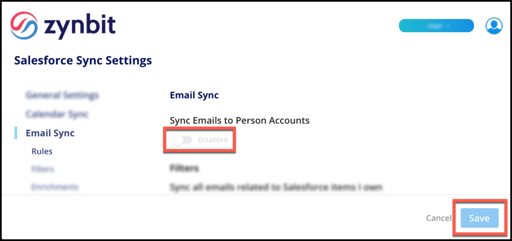
Admins can update org-wide settings related to Person Accounts from Salesforce Sync Settings.
Private events settings for Calendar Sync
Calendar Sync now offers even more flexibility with regards to private events. Three settings are now available to determine how privates events should be handled.
The three private event settings that are now available for Calendar Sync are:
- Do not sync private events
- Sync only calendar without event details for private events
- Sync both calendar and event details for private events
To adjust your private events settings for Calendar Sync, navigate to Calendar Sync Settings (Rules), click the Sync Private Events dropdown menu, select your setting, and Save.
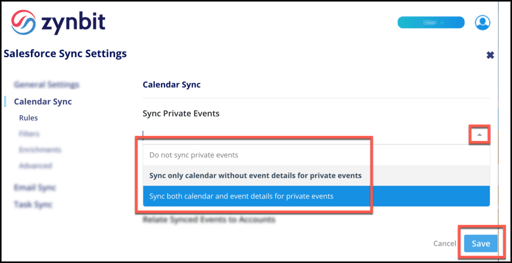
Sync only replies setting for Email Sync
Email Sync now offers a semi-automatic setting to file emails to Salesforce. After you enable the new setting, just use the File Email sidebar feature once per the new email thread and then Email Sync will automatically sync all subsequent replies to that thread.
Users who don’t want to enable Email Sync for all emails but still want the benefits of automation on selected threads will appreciate this new functionality. To enable, navigate to Email Sync Settings (Rules), enable Sync emails only to replies, and Save.
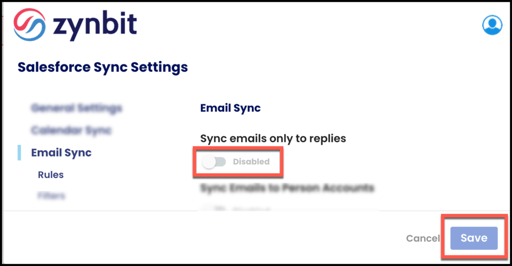
Email Sync - relate to Account if no Contact exists
Email Sync now offers a setting that will automatically relate synced emails to the Account if the email address is not yet tied to a record in Salesforce. It accomplishes this by matching the email address’s domain to the Account.
To enable the setting, navigate to Email Sync Settings (Enrichments), enable Use domain matching to relate Account when no Contact exists, and Save.
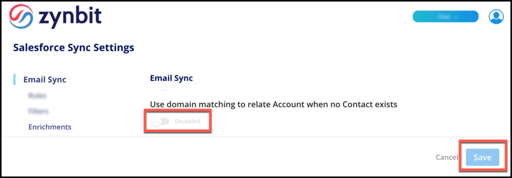
Admin Dashboard settings for Calendar Scheduling
As an Admin, you can now access the full set of Calendar Scheduling settings from the Admin Dashboard. Previously, these settings would redirect to the earlier Dashboard version.
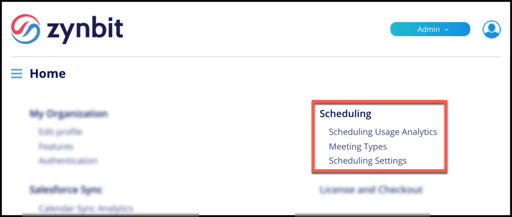
Admin Sidebar settings
As an Admin, you can now decide whether or not the following components should be displayed to users in the Cirrus Insight Sidebar:
- Work Tab on Sidebar
- Scheduling Tab on Sidebar
- Social Media Icons on Sidebar
To adjust this setting, navigate to Sidebar Settings (General), enable or disable the Sidebar components, and Save.
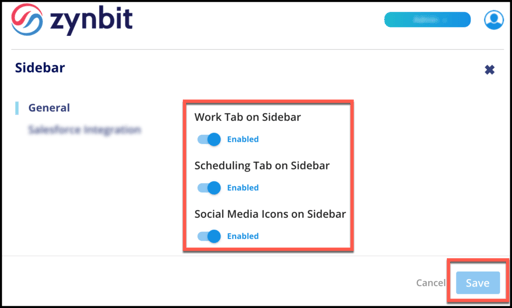
Fixes
From the Manage Users section of the Cirrus Insight Dashboard, the Last Login timestamps now show user logins from Cirrus Insight 2020 (in addition to Cirrus Insight 2018).

