- Solutions
-
Products
-
Resources
Sales Automation: What It Is, How It Works, and What to Automate First by Kristi Campbell View all Blog Posts >Get the App, Get the Sidebar, & Get Your Trial Going HereUnleash limitless growth opportunities by partnering with Cirrus Insight.
- Pricing
June 2023 Release Notes
June 30, 2023
Overview
This week’s release includes enhancements to Zoom Integration details, Calendar Sync logic and creating recurring Tasks and Events.
Fixes were released for Outlook Calendar Sync and User Dashboards.
Enhancements
Zoom Integration
- Customers provided feedback requesting the Zoom meeting information be inserted in both the location and body of the invite to make the experience more clear and intuitive. An enhancement was implemented to start adding the Zoom meeting information into the body of the calendar invite.
- Customers were reporting issues with duplicate calendar events being synced to Salesforce when more than one Sync users was an attendee on the meeting invite. An enhancement was made to the Calendar Sync logic to avoid duplicate events.
Note: An org admin will need to make sure the following settings are configured in both the admin dashboard and the user dashboard before the updated logic will take effect:
- “Only Sync to Organizer” setting is disabled.
- Both “Enable Salesforce Invitees” and “Add User records to synced events using SF User Lookup” are enabled.
How the new sync logic works:
Calendar Sync will check if the organizer has Calendar Sync enabled. If they do, then the system will sync the event to Salesforce once their sync runs.
If the organizer does not use Calendar Sync, the system will check if any invitees are using Calendar Sync.
If more than one invitee is using Calendar Sync, the system will pick the invitee who’s name is first in alphabetical order.
- The Create Task and Create Event forms only allowed users to pick one day for the task for event to recur, which limited the user’s ability to create recurring items to their requirements. An enhancement was created that allows users to pick multiple days for the item to recur.
Steps on how to select multiple days are noted below:
- Open the sidebar.
- Click Add Task or Add Event for a Contact
Select Yes for Create Recurring Series of Tasks/Events.
-
For Recurrence Type select anything other than Recurs Daily or Recurs Every Weekday (e.g. select Recurs Weekly).
-
For Recurrence Day of Week select multiple days (e.g. Tuesday and Thursday).
-
Save the Event or Task.
Note: This will also work if users check the “Create Followup Task” when logging a call.
Fixes
Calendar Sync - Outlook
- A bug was discovered that resulted in calendar sync encountering an error when syncing with lead records. The bug was mitigated and sync now completes successfully.
User Dashboard - Salesforce Sync Setting
- A bug was discovered that caused the Settings link on the Salesforce Sync tile of the User Dashboard Home screen to disappear when Email Sync was disabled for the org. The bug was fixed so the Settings link is visible to the user even when Email Sync is disabled for the org.
June 23, 2023
Overview
This week’s release contains enhancements to filing emails to cases, calendar sync, a new email sync admin setting, and improved filing email logic when working with contacts that are part of a blocked domains.
A couple fixes were made with regards to scheduling pages and calendar sync for Outlook users.
Enhancements
Sidebar - Filing emails to cases
- In some situations when a contact is related to more than one case and an email is filed to one of those cases, the sidebar would show the email is also filed to the other cases. The sidebar behavior was updated so now we only show the cases an email is filed to.
- Calendar sync was only looking at primary email address fields on Contacts and Lead records, which resulted in events being synced to a less desirable email address. The sync logic was updated to look at the secondary email address field giving customers a more flexible and robust sync experience. This also aligns this specific calendar sync behavior with email sync.
- Some customers require email sync to ignore the body of an email when syncing to Salesforce.
A new setting was added to the Admin Dashboard called “Sync Full Email Body”. When this setting is enabled email sync will sync the body of the email to Salesforce.
- When a contact’s email address is part of a blocked domain, we would not sync the contact’s details to a task or email object in Salesforce. Some customers require the blocked contact information to be synced to Salesforce in some way. We improved the manual file logic to place the blocked email address in the body of email and task objects.
We will show blocked email addresses in the To Addresses section of an email message object, but not in the Sender and Recipients section.
Fixes
Scheduling Page
- A bug was discovered that resulted in availability not being properly rendered in a users scheduling page. The root cause was discovered and fixed so availability should now present properly.
- A bug was discovered that would generate an error message on the scheduling page and show no availability for entire weeks. A fix was implemented so scheduling pages should now work as expected.
- In some circumstances if an event attendee doesn’t have an email address, the sync would not complete successfully. These attendees can come from sources like Active Directory. A fix was implemented that ensures the sync completes successfully by skipping over attendees that have no email address.
June 16, 2023
Overview
A couple enhancements were released related to the Sidebar Filed indicator and Duplicate Mitigation for email sync.
Several fixes were implemented for the Sidebar, Calendar and Task Sync.
Enhancements
- Events were not updating after being filed or synced until the user opened the event and then opened the sidebar. We now change the color of the event and add the Filed with CI label (Outlook) to the event once it’s filed or synced to Salesforce.
We also added a new admin and user setting called “Add “Filed with CI” label to events” that is located under Sidebar → General.
Note: If this setting is enabled in the dashboard, users will need to make sure that it’s enabled in their sidebar settings by looking for the setting with the same name as above.
- In some cases when a multiple users with Email Sync enabled receive the same email a duplicate email would get filed to Salesforce. Sync logic was improved to ensure we only sync the email to the first sync user found in the list of recipients.
Fixes
Sidebar - Salesforce templates - HTML content clean up
- In some cases when a user sends an email using Salesforce templates an HTML tag “<pre>” would appear in the body of email in Salesforce. A fix was implemented to ensure this HTML tag is not captured.
- For some users they were not able to click into the calendar to create an appointment time slot. This was caused by an HTML element sitting on top of the page that prevented clicks from getting to the calendar. A fix was implemented to clear up this HTML element and users can now pick time slots normally.
- A bug was preventing new tasks and task updates from syncing to Outlook from Salesforce. A fix was implemented so Salesforce to Outlook task sync works as expected.
- In some cases users would not be able to select more than one time on the third day, especially when using the Colleague Calendars feature. A fix was implemented to ensure users can pick multiple times on the third day for both personal and colleague calendars.
- For users who have Email Tracking turned off inserting a template would result in only the subject being inserted instead of both the subject and the body of the template. A fix was implemented to ensure both the subject and body of the template are inserted.
June 8, 2023
Overview
This week’s release includes several enhancements:
-
Our sync backend .Net framework received a major update that unblocks a handful of pending tickets.
-
The Scheduling Analytics Dashboard received the same optimization as Manage Users and Sync Analytics so it now loads significantly faster.
-
Tooltip for Blocked Email Addresses in Email and Calendar sync settings has been improved to make the setting behavior more clear.
-
Sidebar navigation was updated in the File Email screen.
Several fixes were also implemented:
-
Sync Analytics graphs are now more accurate to what’s shown in the table.
-
Teams meeting information is properly inserted into event invites.
-
Filing events from shared Outlook calendars logs the correct time.
-
Using the inserting templates feature in certain conditions no longer results in an error message.
-
Related lists retains Account object context when creating objects within an account.
-
Template filtering was fixed for users who have no personal templates.
-
The Set up a Reminder screen was fixed to always load with fresh values.
Enhancements
- The Scheduling Analytics dashboard was using an object mapping layer to query results from the SQL database resulting in longer query times. We removed the object mapping layer and run optimized queries to generate the results in the Scheduling Analytics reports. This provides a significant reduction in load times for users.
- It was decided the tooltip for “Blocked Email Addresses” in both Email Sync and Calendar Sync settings could be more verbose and helpful.
The new tooltip for Email Sync has been reworded to: “Input User email addresses to skip sync of emails containing the address to the related User record. If the email originates from the User with a blocked email, the email will not sync to any internal recipients running email sync.”
The tooltip for Calendar Sync has been reworded to: “Input User email addresses to skip sync of events containing the address to the related User record. If the Event originates from the User with a blocked email, the Event will not sync to any internal recipients running calendar sync.”
- Users were required to use the Back button located at the bottom of the sidebar to return to the previous sidebar screen leading to a less than ideal user experience. We added a persistent back caret to the top of the sidebar navigation in the File Email screen so users don’t have to hunt for the back button:
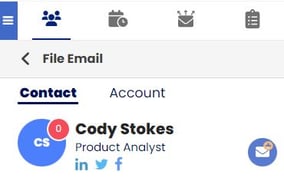
Fixes
Dashboard - Sync Analytics
- The sync analytics screens did not always match when compared between the graph at the top to the rows below. This was a result of how synced items were counted in the graphs. The graphs should accurately reflect total quantities to the items shown in the list of synced items below the graph.
- An issue was discovered that prevented the Teams meeting location link from being populated into the calendar invite. A fix was implemented to ensure the Teams meeting info is correctly inserted into the meeting invite.
- In some cases when a user files an event from another user’s shared calendar, the event would be recorded with the user’s system time instead of the event’s time. A fix was implemented to ensure we correctly capture the start and end time of the event from the shared calendar.
- In some situations where an org has Email Tracking disabled it would cause an error message when a user tries to insert a template while composing an email. A fix was implemented that ensures users are able to successfully insert templates when Email Tracking is disabled.
- Occasionally when navigating to an account from Search and then clicking the add button next to an object the sidebar wouldn’t automatically fill in the account that the user is viewing. A fix was implemented to ensure we maintain account object context awareness when creating an object after selecting an account.
- In some situations when a user has no personal templates we would not show a filter option that would allow users to see public templates leaving the user with a blank templates screen. A fix was implemented so the filter is always present allowing users to select the All Templates option to see publicly available templates.
- An issue was discovered where the Set up a Reminder screen would show the same values if the user did not click cancel before moving onto a new email. A fix was implemented so we now refresh this screen when it is opened.
June 1, 2023
Overview
This week’s release includes enhancements to admin dashboard report columns and sidebar behavior.
We now show the Department column in admin analytics reports as well as remembering the columns a user has hidden and shown.
The sidebar now handles error messages more gracefully.
When selected on an email we show external contacts above internal contacts in the People tab.
Support for 5 more Salesforce standard objects has been added to the Sidebar.
Enhancements
- The Department column has been added to Analytics reports so admins can sort, report, and filter by this value.
The field was added to Scheduling Analytics, Email Sync Analytics, Calendar Sync Analytics and Task Sync Analytics.
Note: Users will need to select this column in the column picker before it’s shown.
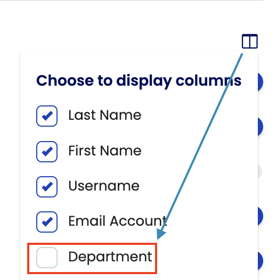
Admin Dashboard - Analytics column behavior
- The Analytics screens would not remember the user’s column view preferences when showing or hiding columns. Each time the screen was refreshed or the report was visited, the hidden columns would be visible again and vice versa.
We now remember the user’s column visibility preferences upon refresh and subsequent visits of the page.
Sidebar - Error Message Handling
- In some cases the Sidebar would continuously stack the same error message each time the error occurred leading to the screen being covered in messages the user needs to manually dismiss.
We now check if the error message is already being displayed. If it is, we do not duplicate the message.
- The Sidebar would list recipients in the order they appear in the TO and CC field with the sender being listed last. We have updated the behavior to be more purposeful.
The Sidebar will now list external recipients at the top and internal recipients below external recipients. External vs internal is decided by the domains that are listed in the org’s domain configuration of the admin console.
Sidebar - Support for more Salesforce objects
-
- The Sidebar has been updated to take advantage of 5 more Salesforce standard objects. We now support the following objects:
-
-
-
- Account contact role is creatable and editable
- Account team member creatable and editable
- Account partner is creatable only
- Opportunity contact role is creatable and editable
- Opportunity partner is creatable only
-
-

