- Solutions
-
Products
-
Resources
Sales Automation: What It Is, How It Works, and What to Automate First by Kristi Campbell View all Blog Posts >Get the App, Get the Sidebar, & Get Your Trial Going HereUnleash limitless growth opportunities by partnering with Cirrus Insight.
- Pricing
Introduction to Buyer Signals
Introduction
When you are talking to multiple people in a prospective company, you are not sure about who should you engage to close the deal.
Buyer Signals can fix this problem for Sales teams. Buyer Signals will identify when an email is opened, a link is clicked and how many replies an email has received. We quantify a score to for each interaction at the email level so you can qualify contacts and engage with the most active contacts to close your deal.
Feature
Every ‘Tracked’ email you send to prospects will ensure that we can track their usage and behavior. So we assign a score to your prospects if we are able to uniquely identify their action. This score is what we call a Buyer Signal.
 A Buyer Signal Score is a Sum of Number of email Opens, Link Clicks and Replies by a prospect over trailing 30 days.
A Buyer Signal Score is a Sum of Number of email Opens, Link Clicks and Replies by a prospect over trailing 30 days.
Getting Started
Using Link Tracking
|
To enable link tracking, check the box next to ‘Track link clicks'. The sidebar will automatically detect links that are already in your email. For the easiest experience check this box after you've finished composing your email. You will need to do this to track links for each new email you compose. If you add or remove links after checking this box, you can click the refresh icon and we'll detect the changes. |
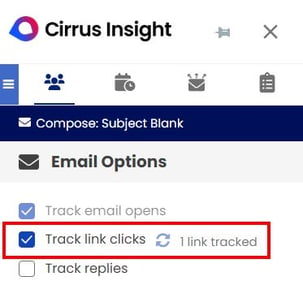 |
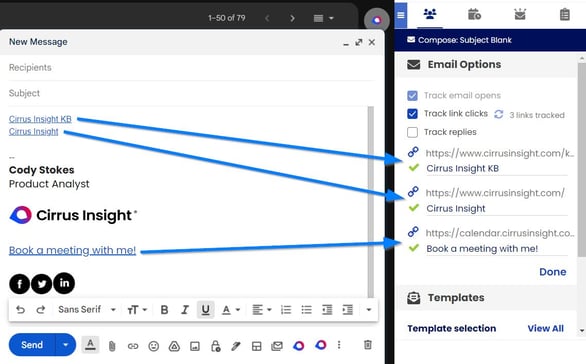 |
The sidebar will show a list of all the links we'll track once you send your email. All you need to do now is click Send and we'll do the rest! That is it, when your prospects open your email and perform an activity we will calculate a score for you automatically.
|
Viewing Buyer Signals
Sidebar People Tab:
After sending a tracked email:
-
Open the email from your Sent folder, or if you received a response, click the email you sent in the thread.
-
The People tab of the sidebar will display:
- Counts for Opens, Clicks and Replies for any signal you enabled when composing your email:
-
A timeline of activity including:
-
When the email was opened (with timestamps)
-
Which links were clicked
-
How many replies were received
-
 |
Bar charts for Opens, Clicks, and Replies: |
Best Practices for Accurate Tracking
- For organizations using Google as their email provider, a Google admin can insert cirrusinsight.com/ in the allow list so that the tracking pixel bypasses the Google image proxy, the forward slash / is required. This will allow for more accurate open counts. Specific steps on doing this can be found here.
- If you see little to no activity for an email or unusual activity results, we've written this article article "Understanding Buyer Signals and the Factors that Impact Them" to detail the different variables that can affect signal accuracy.
Need Help?
If you have questions about using Buyer Signals or tracking engagement in Cirrus Insight, contact our support team today.

