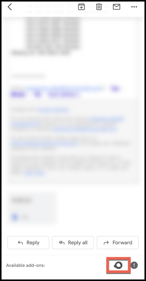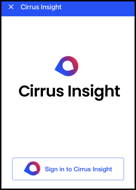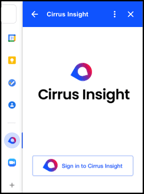- Solutions
-
Products
-
Resources
Sales Automation Tools | Cirrus Insight by Kristi Campbell View all Blog Posts >Get the App, Get the Sidebar, & Get Your Trial Going HereUnleash limitless growth opportunities by partnering with Cirrus Insight.
- Pricing
How do I install the 'lite' Gmail Add-on?
Overview
Cirrus Insight's Gmail Add-on offers a mobile-focused "lite" version of the inbox Sidebar. It's intended for use in the Gmail mobile app or on desktop when the Chrome browser can't be used.
To compare the Add-on to the fully-featured Chrome Extension, review What's the difference between the full Extension and the lite Add-on?
Read on to learn how to install and access the Add-on in Gmail.
Installation
1. Navigate to the Cirrus Insight Add-on installation page within the Google Workspace Marketplace.
2. Select Install and Continue
3. Choose your account and follow the steps on the screen.
Mobile Access
4A. From the Gmail mobile app (for iOS or Android), open any email.
5A. Tap the Cirrus Insight icon  from the bottom add-ons bar.
from the bottom add-ons bar.
6A. Select Sign in to Cirrus Insight, which will open the sign in page within your mobile browser.
- For more details, refer to steps 4-5 of How do I sign in to the Sidebar? | Gmail.
Going forward, you can launch and use the Cirrus Insight Add-on from any email.
Desktop Access
4B. From Gmail (using a browser other than Chrome), select the Cirrus Insight icon  from Gmail's side panel.
from Gmail's side panel.
- If Gmail's side panel isn’t displayed, click
(Show side panel) in the far bottom right of the inbox.
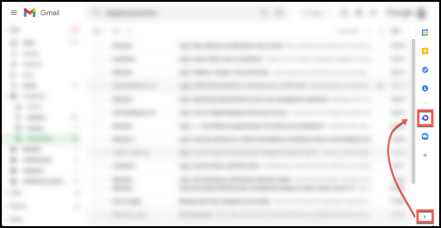
5B. From the Sidebar, select Sign in to Cirrus Insight.
- For more details, refer to steps 4-5 of How do I sign in to the Sidebar? | Gmail.
Going forward, you can launch and use the Cirrus Insight Add-on from any email.
Updated Oct. 2021