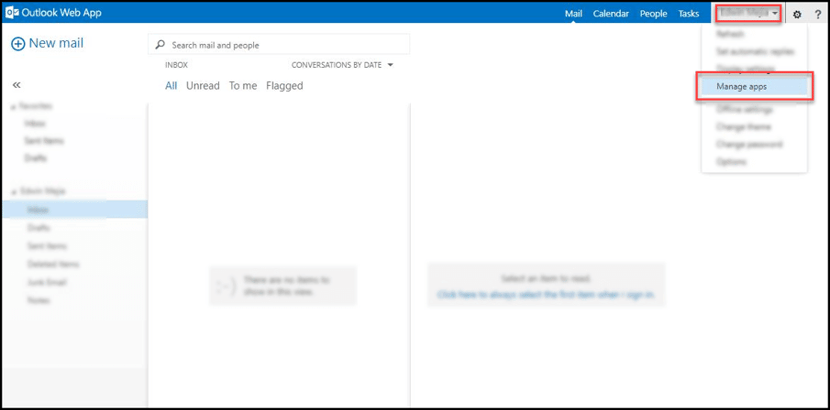- Solutions
-
Products
-
Resources
Sales Automation Tools | Cirrus Insight by Kristi Campbell View all Blog Posts >Get the App, Get the Sidebar, & Get Your Trial Going HereUnleash limitless growth opportunities by partnering with Cirrus Insight.
- Pricing
Admins | How do I install Cirrus Insight with Exchange on-premise?
Overview
For Exchange on-premises environments (2013 or newer) without access to OWA, the Exchange Admin should follow the below steps to install Cirrus Insight on behalf of users.
-
Alternatively, if your Outlook users do have access to Office 365 or OWA, they can install with these steps: How do I install Cirrus Insight for Outlook?
Installation
1. Download the following installation file:
2. In the Exchange Admin Center (EAC), navigate to Organization > Add-ins.
3. Click the New Add In icon, choose Add from File, and select the file you downloaded in step 1.
4. Click Install and then accept the required permission prompts.
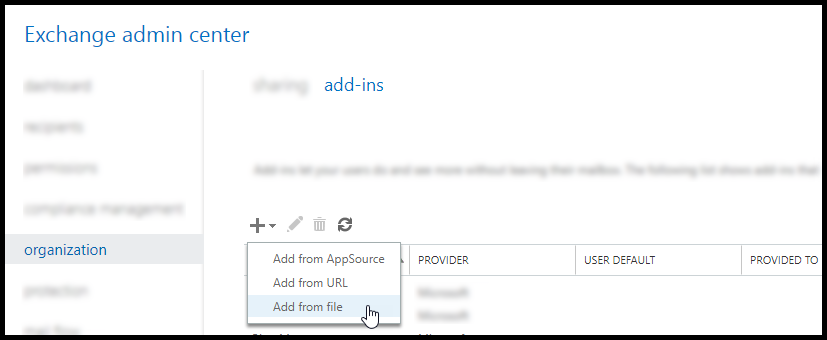
You may also need to allow/trust Cirrus Insight. Refer to IT Admins | How do I add Cirrus Insight to trusted/allowed lists?

Make Add-in Available to Users
Use the EAC to specify whether Cirrus Insight 2021 is available, enabled, or disabled.
5. In the EAC, navigate to Organization > Add-ins.
6. In the list view, select the Cirrus Insight add-in, and then click Edit.
-
If you want your users to be able to use Cirrus Insight, select Make this add-in available to users in your organization, and then select the option you want.
-
Optional, enabled by default: Use this setting if you want to allow your users to turn off Cirrus Insight.
-
Optional, disabled by default: Use this setting if you want to allow your users to turn on Cirrus Insight.
-
Mandatory, always enabled. Users can't disable this add-in: Use this setting if you don't want your users to turn off Cirrus Insight.
-
- If you don't want your users to use Cirrus Insight, clear the Make this add-in available to users in your organization check box.
7. Click Save.

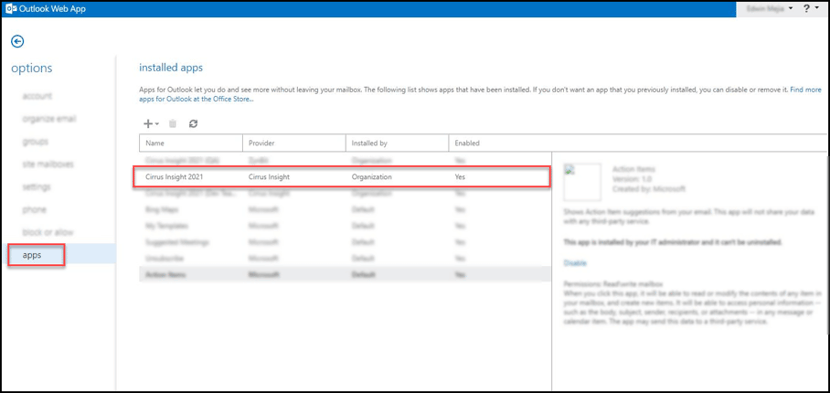

Other Resources:
-
Exchange resources from Microsoft:
Updated Feb. 2023