- Solutions
-
Products
-
Resources
Sales Automation Tools | Cirrus Insight by Kristi Campbell View all Blog Posts >Get the App, Get the Sidebar, & Get Your Trial Going HereUnleash limitless growth opportunities by partnering with Cirrus Insight.
- Pricing
Google Meet Integration: Feature Sheet
Overview: The Google Meet Integration for Scheduling automatically generates Meet links when you schedule meetings via Cirrus Insight. During the Scheduling process, recipients simply select a meeting time like usual, and the resulting calendar event will automatically include a custom meeting room URL.
Requirements:
- Gmail Connection
- Google Meet Integration enabled by Admins
- Create or Edit Meeting Types to select Google Meet
Steps:
- Your Cirrus Insight Admin will Enable the Org setting for Google Meet integration
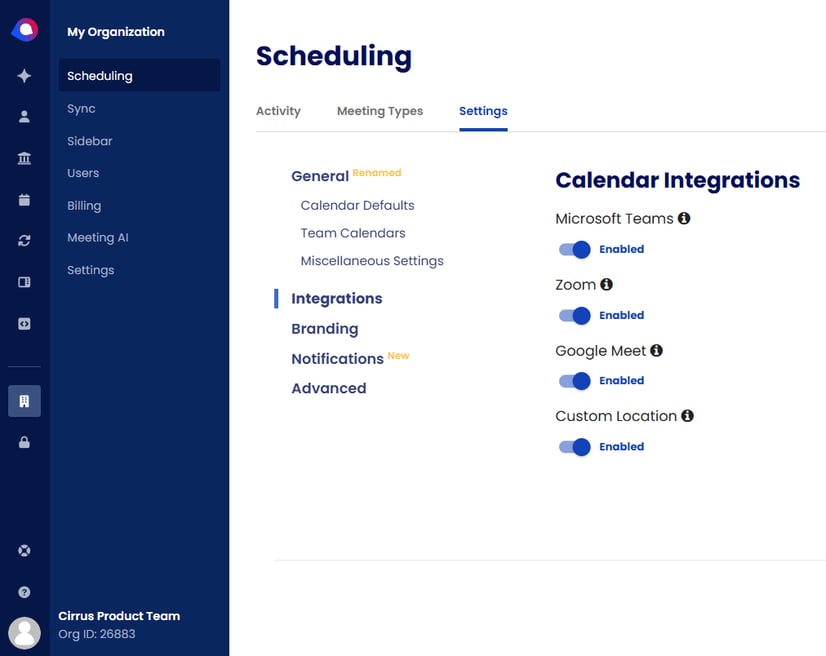
- Users with an established Gmail connection can immediately apply Google Meet as the location type for one or all Meeting types directly from the sidebar or User Portal!
- The Google Meet option is found in the Location Type dropdown when creating or editing any meeting type
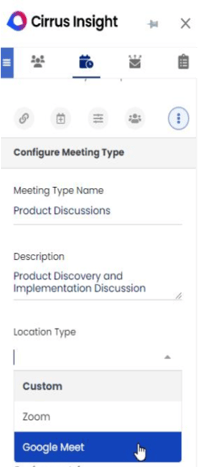
- After selecting Google Meet and saving the changes from a Meeting Type location field, Users will be able to choose to:
- Update the location for the selected meeting type
- Update all Meeting Types they have created.
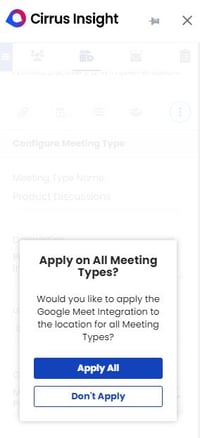
- Warning: Selecting "Apply All" will change the location for ALL meeting types across ALL views
- If Google Meet is your primary teleconferencing tool, Apply All will save set up time.
- Note: Make any other changes before selecting Create or Save.
- Learn more about setting up Meeting Types:
- Meeting Type cards will now display Google Meet Meeting
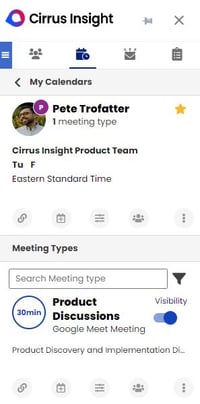
Scheduling Page:
- The location field for scheduling pages configured to Google Meet will also display Google Meet Meeting when customers select a booking time from the User calendar.
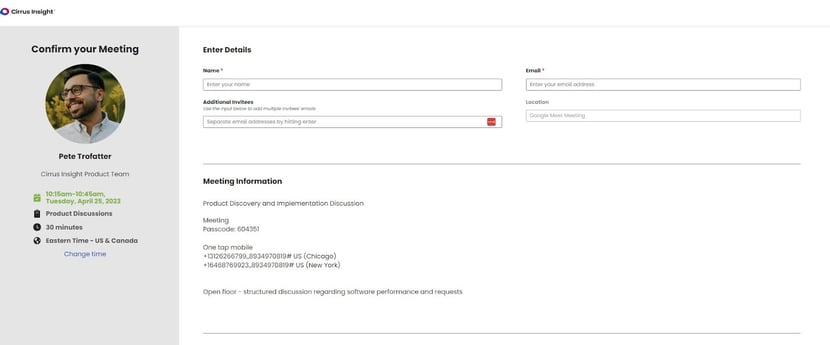
×





