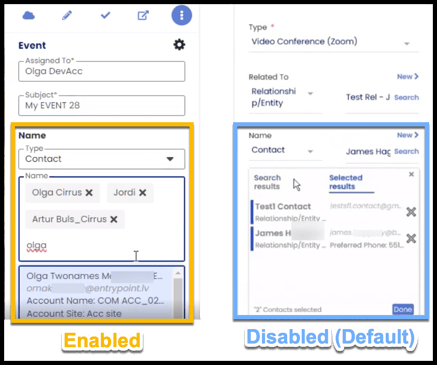- Solutions
-
Products
-
Resources
Sales Automation Tools | Cirrus Insight by Kristi Campbell View all Blog Posts >Get the App, Get the Sidebar, & Get Your Trial Going HereUnleash limitless growth opportunities by partnering with Cirrus Insight.
- Pricing
March 2023 Release Notes
Mar. 30, 2023
Overview
This release includes fixes to Email Sync and Sidebar behavior.
Fixes
Sidebar:
- The blue box indicating which thread is selected was not behaving as intended leading to it not selecting the proper thread when switching emails. The blue box now properly highlights the thread to be synced even when switching between threads.
- The Sidebar would not show the Salesforce Sync button after first login until the user refreshed their sidebar or browser. When a user logs into the Sidebar for the first time we will correctly show the Salesforce Sync button without requiring the user to refresh.
Email Sync:
- Email sync was creating duplicate emails when a sender and their recipients are also using email sync. Email sync no longer syncs multiple copies of an email when the sender and recipients are using email sync. The synced email should be assigned to the original sender once synced.
Mar. 23, 2023
Overview
This release introduces enhancements to the Admin Dashboard, Email Blast, Sidebar, and Related Lists.
Enhancements
Email Blast:
The wording has been improved in the “Email Blast Assigned” instruction email to make next steps more clear to the user.
Sidebar:
- In Outlook when forwarding an email the sidebar would take a long time to detect and load the properties of the email being forwarded. Improvements were made to improve responsiveness of the sidebar in this scenario.
Admin Dashboard:
We now show several fields under Salesforce Integration to admins that were originally hidden when a service account wasn’t connected. These are visible, but not actionable if no service account connection exists. This shows admins the extensible feature set and value we can provide by connecting a service account.
Below are the fields that received this update:
-
Sidebar > Salesforce Integration > Search and Visibility
-
Related List Display
-
Search Results Object list
-
Work tab objects
-
Create New Menu
-
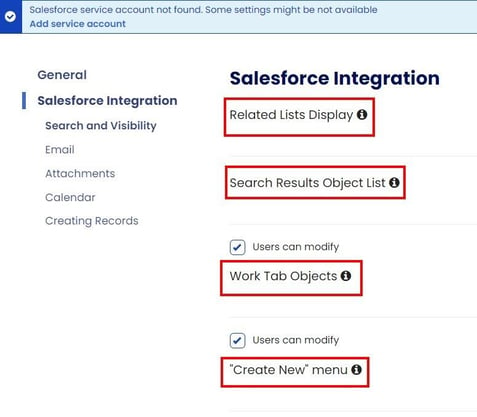
Sidebar >Salesforce Integration > Creating Records
-
Custom New Record Button
-
Allow Object Creation
-
Log Call As
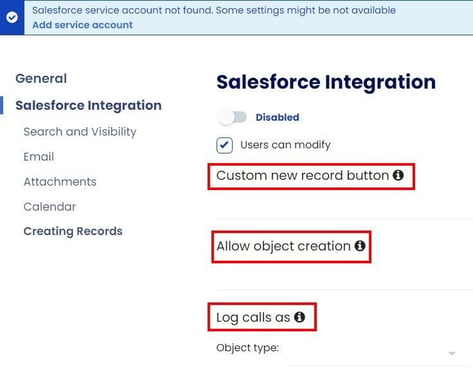
Fixes
Sidebar:
- In the sidebar we were displaying URLs from Salesforce as plain text with no functional anchor. We now handle URLs and anchor tags properly in the sidebar.
- Users are not able to see the related lists in the sidebar or user dashboard, but are able to see them in Salesforce. A fix was implemented so users can now see the related lists they have permissions to view.
- Objects in the Create New flow that were hidden by the admin were still showing up to users in their sidebar. A fix was implemented so the sidebar respects the visible fields as configured in the admin dashboard.
- In Outlook when composing an email with the sidebar open, the subject wasn’t being captured in its entirety. We now properly detect the entire subject field and fill it into the sidebar.
Email Blast:
- Users with the Salesforce Standard Platform User role were unable to modify the additional recipients list in an Email Blast. The issue has been fixed so users can successfully search for and add additional recipients.
Mar. 16, 2023
Overview
This release introduces enhancements to Email Blast and Scheduling.
Highlights
Users that are assigned an Email Blast (that was created by another user) can now review and edit the list of recipients. This gives assigned users more contextual information and allows them to search for, add, or remove recipients.
Fixes
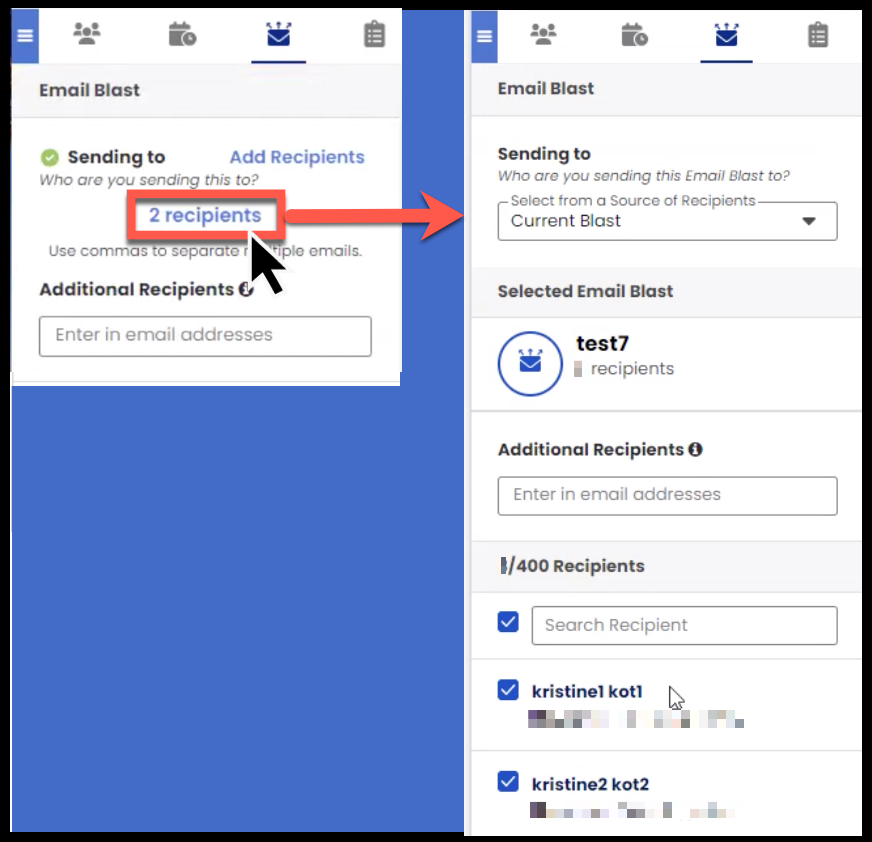
Users can now review/edit the recipient list from the ‘create’ stage of the Email Blast. Previously, this could only be done from the ‘review’ stage.
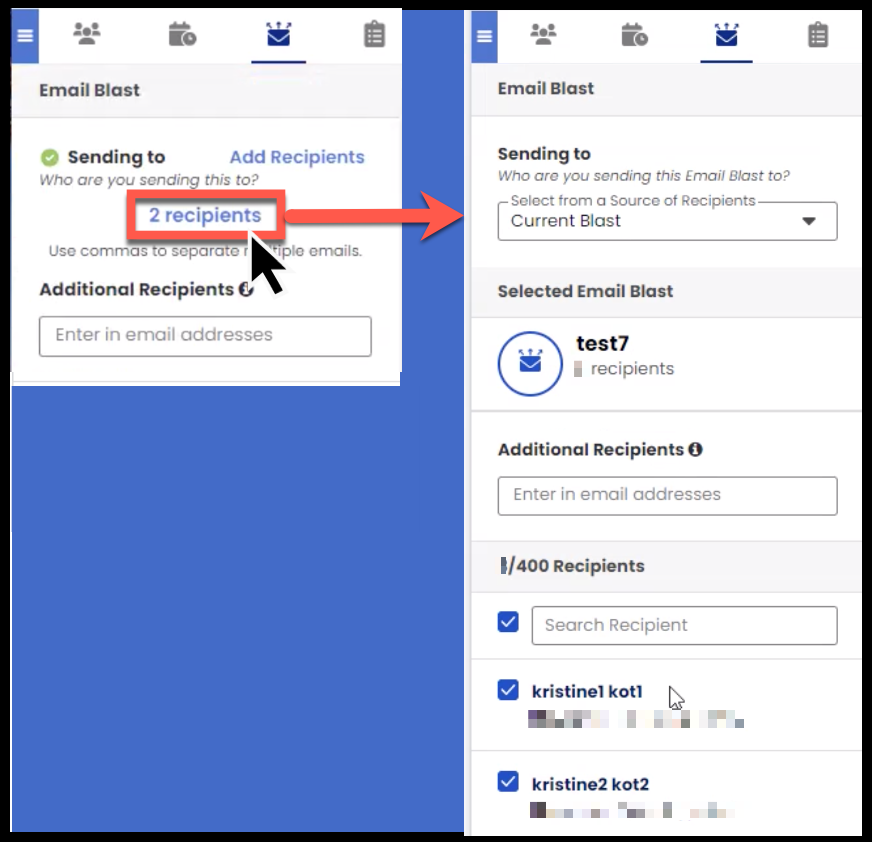
Recipients that open a Custom View Scheduling link that has expired (past the user-specified date range) will now see the below messaging to foster further engagement:
- This Scheduling Link for (User FirstName LastName} has expired. Please contact the calendar owner for an updated link.
Users that sign in with a custom Salesforce URL will now have that URL pre-populate when using Manage Connections in the Dashboard for a more seamless login experience.
Fixes
-
In a specific scenario, activities (task/event/call) weren’t relating to the lead record if that lead was created during the activity creation process.
Mar. 9, 2023
Overview
This release introduces improvements and fixes for Email Blast, Email Sync, and Sidebar.
Highlights
Email Blast will now use color indicators in the recipient cards of a sent Blast to indicate what object the person record is (lead=orange, contact=blue, person account=purple). This is to align with the same color indicators used in the Sidebar’s People Tab.
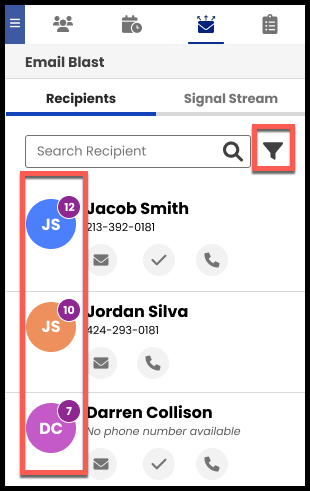
Similarly, Email Blast users can filter recipients by person record object type (contact/lead/person account).
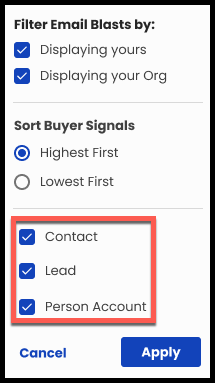
When users are assigned an Email Blast, the notifying email now indicates who assigned them the Blast.
Admins can now control which specific users have access to Email Blast via Manage Users.
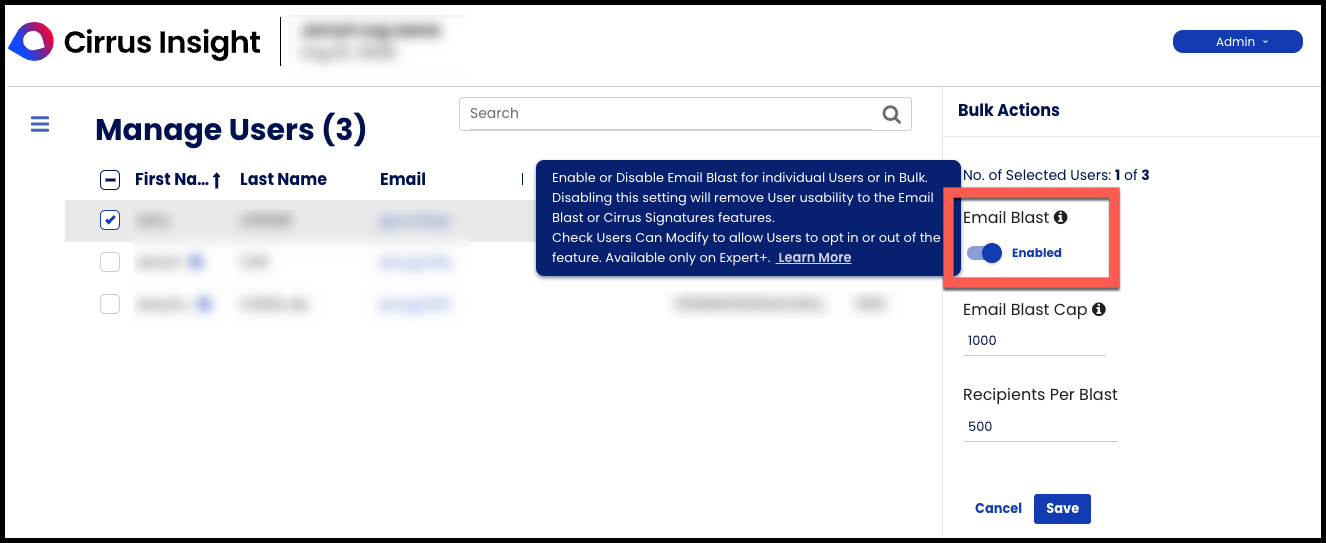
Clicking a person record’s email address from the Sidebar will now initiate composing a new email in the current mail app.
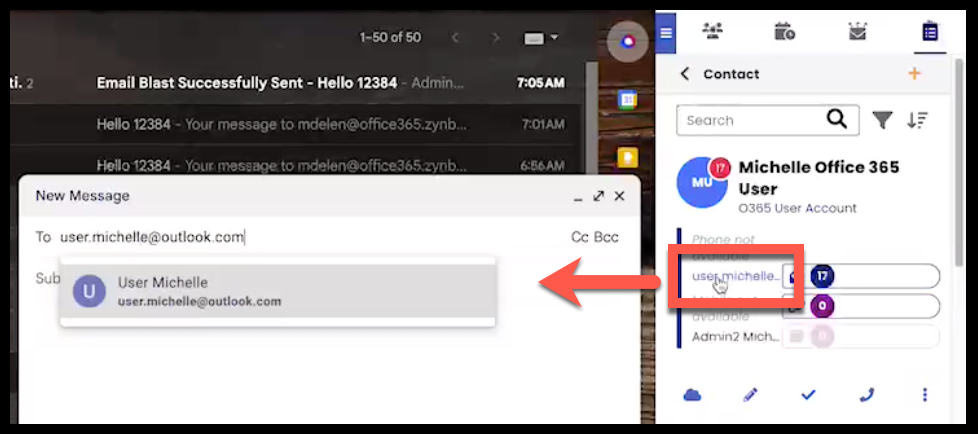
After creating an opportunity from the Sidebar, it will now appear on the opportunity list and the opportunity count will increase directly after saving.
Fixes
- Sidebar users signed in without Salesforce were encountering contact list errors, Salesforce connection errors, and inoperable Buyer Signals. For AC Milan.
- In the Dashboard, Partner Admins were experiencing User level permissions (rather than Admin). The affecting changes have been reverted to address the issue.
-
In a QA testing scenario, Email Blast was creating duplicate emails if the Blast failed in a certain stage.
Mar. 3, 2023
Overview
This release introduces a new backend setting, along with fixes for Book Meeting, Manage Users, and Lightning Out.
Highlights
A new backend setting (not visible on the Dashboard; enabled via Customer Support) enhances the Sidebar's event/task creation UI for orgs that need to regularly relate activities to multiple person records.
Fixes
-
Selecting the Book Meeting icon from a specific Meeting Type will now accurately reflect the title of the chosen Meeting Type in the email content.
-
Previously, this action was always pulling the title of the Meeting Type that was first in the list.
-
-
For orgs with more than 2,000 users, the Salesforce import function from Manage Users will no longer encounter a timeout error.
-
For orgs with Lightning Out configured, users will now get a Lightning Out screen when creating an opportunity from the Work Tab + button.
-
For Lightning Out, the email body’s HTML formatting will now be preserved, whereas it was being converted to plaintext previously.