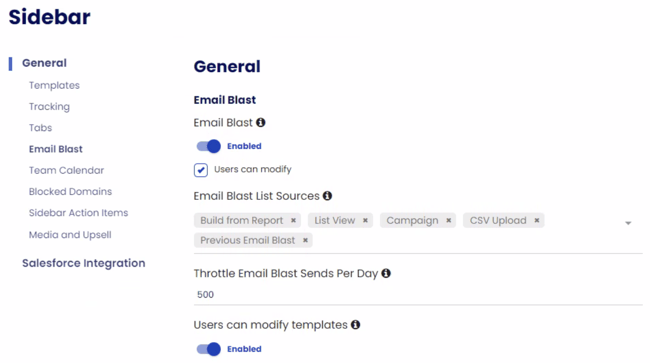- Solutions
-
Products
-
Resources
Sales Automation Tools | Cirrus Insight by Kristi Campbell View all Blog Posts >Get the App, Get the Sidebar, & Get Your Trial Going HereUnleash limitless growth opportunities by partnering with Cirrus Insight.
- Pricing
Admins | How do I enable and set up Email Blast?
Overview
Enable and set up Email Blasts so users can send templated, personalized emails to custom recipient lists, directly from their own email addresses.
Requirements
- Trial or Expert+ plan.
-
Users have set up individual* email connections via Manage Connections.
*Service Account email connection is not currently supported. -
If your org uses a firewall, allow the IP address 20.231.192.104.
Steps
General Settings
Learn how to enable the feature and adjust settings related to recipient lists and send limits.
1. Navigate to Admin Dashboard: Email Blast settings.
-
home.cirrusinsight.com > Admin > Sidebar > General > Email Blast
2. Enable Email Blast to allow users to access the Email Blast feature.
-
Optionally, select “Users can modify” to allow users to decide whether to show or hide Email Blast in their Sidebars.
3. Adjust Email Blast List Sources to control the sources that users can build recipient lists from.
4. Adjust Throttle Email Blast Sends Per Day to set a rolling daily limit on the number of emails each user can send with Email Blast.
- Maximum is 1,000 to avoid hitting email platform send limits.
5. Adjust Users can modify templates to control if users can add a personal message to an existing Salesforce template when creating an Email Blast.
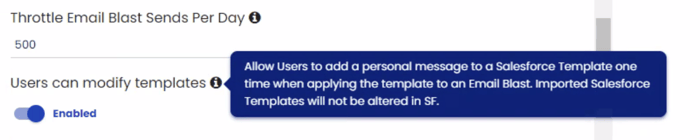
-
Adding a single-use personal message only applies to a single Email Blast* and will not change the template in Salesforce.
-
*If users create a new Email Blast from a previously sent Email Blast, that personal message will be retained along with the template.
-
6. Enable/Disable Email Blast for specific users by adjusting the slider via Bulk Actions
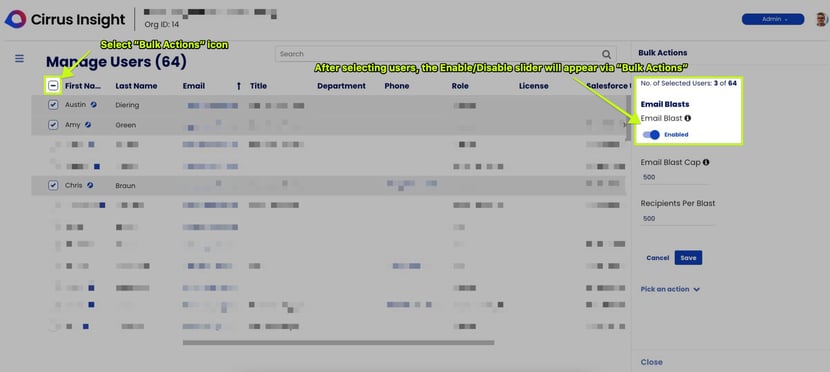
7. Save.
Once Admin setup is complete, users should review How do I create an Email Blast?.
Updated Dec. 2023