- Solutions
-
Products
-
Resources
Sales Automation Tools | Cirrus Insight by Kristi Campbell View all Blog Posts >Get the App, Get the Sidebar, & Get Your Trial Going HereUnleash limitless growth opportunities by partnering with Cirrus Insight.
- Pricing
Admins | Customize Sidebar Field Layouts
Overview
As a Cirrus Insight Admin, you can reorder or hide the fields that display for an object in the Sidebar.
This lets you customize the Sidebar field layout (just for Cirrus Insight) without the need to change the Salesforce page layout.
Considerations
-
Sidebar field layout changes made by the Admin will be reflected for all Cirrus Insight users in the org.
-
Optionally, you can allow users to reorder fields to create their own personal layouts (step 2).
Requirements
Steps
1. Navigate to Search & Visibility settings.
2. Enable Modify Sidebar field layouts and Save.
➡ Optional
|
3. Navigate to your inbox's Sidebar and decide which object needs a custom Sidebar layout.
-
See “Configuring multiple layouts per object” section below if needed.
4. From the Sidebar, open a record of the chosen object and edit it (pencil icon).
5. While in edit mode, click the gear icon.
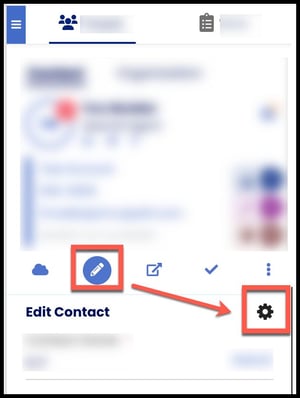
6. From the layout editor, drag-and-drop fields to reorder and click to toggle visibility.
Select Save Layout.
-
If you change your mind, you can select Clear Changes before saving or Set to Default Layout after saving.
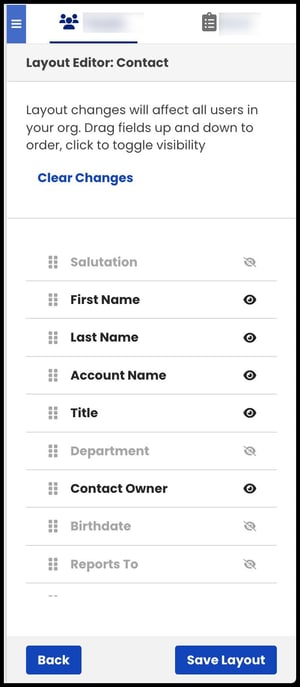
Configuring Multiple Layouts per Object
Optional: If your object has multiple Salesforce page layouts,
7. Assign the page layout (that you want to customize in Cirrus Insight) to your own profile in Salesforce.
8. Refresh Cirrus Insight (from the Sidebar menu) to reflect that Salesforce change in the Sidebar.
9. Repeat steps 4-6 above as needed for each page layout before reassigning your original page layout at the end of the process.





