- Solutions
-
Products
-
Resources
Sales Automation Tools | Cirrus Insight by Kristi Campbell View all Blog Posts >Get the App, Get the Sidebar, & Get Your Trial Going HereUnleash limitless growth opportunities by partnering with Cirrus Insight.
- Pricing
Archive | Add a Task or Event to Salesforce While in Email
Creating Tasks
To add a Task to Salesforce while in Email, select the record on the Cirrus Insight task pane by clicking the name, and then using the appropriate green A Icon.
Choose Add Task from the menu.
Your task fields will display as defined in Salesforce and you will be able to enter all required (outlined in red) and optional fields necessary and save the task.
At the bottom of the Outlook (Comm Add-in) task pane, there is a check box which will also create the Task in Outlook for additional convenience. By using the checkbox, the new Outlook task will be synchronized with Salesforce. Now you will be able to edit or complete the task in Outlook and the associated record in Salesforce will automatically be updated for you. Note: This is a one-way sync. For two-way or bi-directional sync, please refer to the Sync instructions.
Creating Events
The same Actions menu can be used to create a meeting Event. When the actions related to the meeting have been entered, the event can be saved in Salesforce using the Create icon at the bottom.
If you are using the Outlook Desktop Comm add-in, clicking the Create in Outlook button at the bottom of the event will create a Sync'd Outlook event with the same properties as described above.
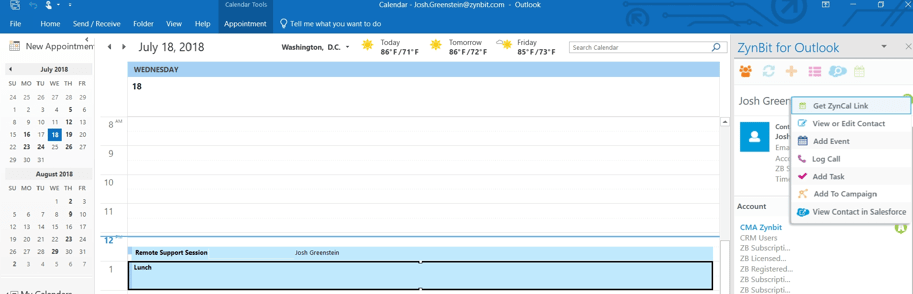
Creating events from the Calendar View
Calendar events can also be created in Salesforce from the Calendar view in Google or Outlook. Launch your desktop Calendar and select the relevant event. Select the correct Actions icon and click Add Event. In the Cirrus Insight task pane, invited parties are visible or you can search for additional locations to file the information in Salesforce. Cirrus Insight will pre-fill as many fields as possible. Complete any remaining information then file the event.





