- Solutions
-
Products
-
Resources
Sales Automation Tools | Cirrus Insight by Kristi Campbell View all Blog Posts >Get the App, Get the Sidebar, & Get Your Trial Going HereUnleash limitless growth opportunities by partnering with Cirrus Insight.
- Pricing
How to Make a Lightning Process Builder Flow for Email Open Alerts
We're continuing to go technical, and share how you can leverage your Cirrus Insight tracking data with Salesforce to create alerts for your sales team when prospects are highly engaged and a prime target for following up.
This is a system we've built out and use ourselves. We wanted to share it with you and make sure you're enjoying the full benefits of our email analytics. When you have your email tracking data in Salesforce, instead of locked away in a separate platform, that data can become a true game changer.
The goal for this post is to explain how you use the Lightning Process Builder Flow to alert your sales team to prospects they should contact based on email opens. This method is newer and less familiar than using workflow rules to accomplish the same task, but only needs to be done once, instead of once for each sales team member.
However, for this to work, you need to make sure your admin has installed Cirrus Analytics, so you can add Cirrus tracking data into Salesforce.
After implementing this flow, a sales rep will receive an alert from Salesforce when a prospect has opened an email more than a certain number of times. Following up with these prospects will increase your closing rate of deals, and thus your bottom line.
Here's how to make a Lightning Process Builder Flow for number of email opens (Remember you first need to have your admin install Cirrrus Analytics):
-
- Navigate to Setup -> Create -> Workflow & Approvals -> Process Builder -> Select New
- Name your flow. A unique API name will be created
- Within the flow page, select ‘+ Add Object’
- Select Task as the object and select the option ‘when a record is created or edited’
- Click the ‘Advanced’ drop down menu and select ‘Yes”
- Click Save
- Select ‘+ Add Criteria’
- Name this criteria and make sure ‘Conditions are met’ is selected
- Now you will need to define the criteria
- For the first, select Field: Tracked, Operator: Equals, Type: Boolean, Value: True
- Second criteria, Field: # of Opens, Operator: Equals, Type: Number, Value: Arbitrary value (we’ve set ours to 5)
- Third criteria, Field: Created by Cirrus Insight, Operator: Equals, Type: Boolean, Value: True
- Conditions should be set to ‘All conditions are met (AND)
- Click the ‘Advanced’ drop down menu and select ‘Yes’
- Click Save
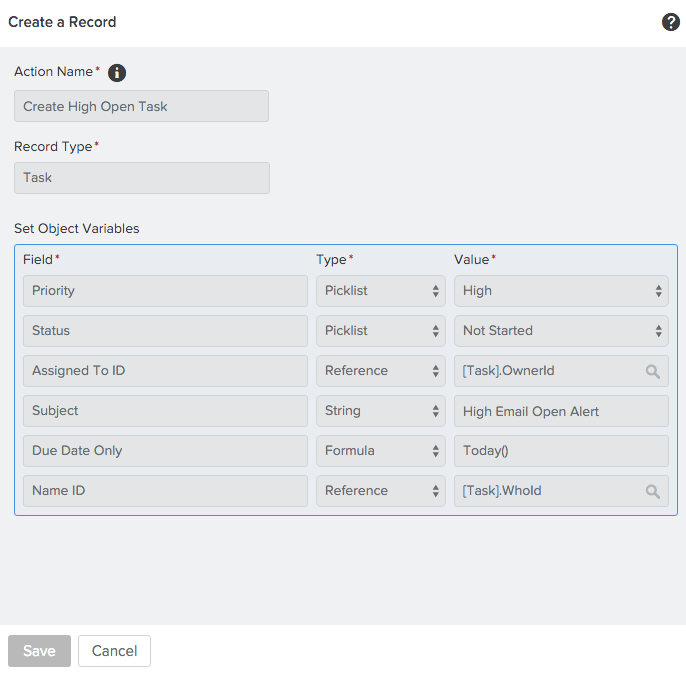
- Select ‘+ Add Action’
- Select ‘Create a Record’ as the Action Type and name your action
- Select ‘Task’ and fill in the necessary fields. Required fields may vary, but we have listed general assignments below:
- Priority; Picklist; High
- Status; Picklist; Not Started
- Assigned to ID; Reference; Assigned to ID (choose the option with no ‘>’ arrow)
- Subject; String; High Email Open Alert (you can use any subject)
- Due Date Only; Formula; Today()
- Once ‘Due Date Only’ and ‘formula’ is selected, click on ‘Build a Formula…’ and a formula editor will appear
- Type in Today() in the editor and select ‘Use this Formula’
- Name ID; Reference; Name ID
- Click Save
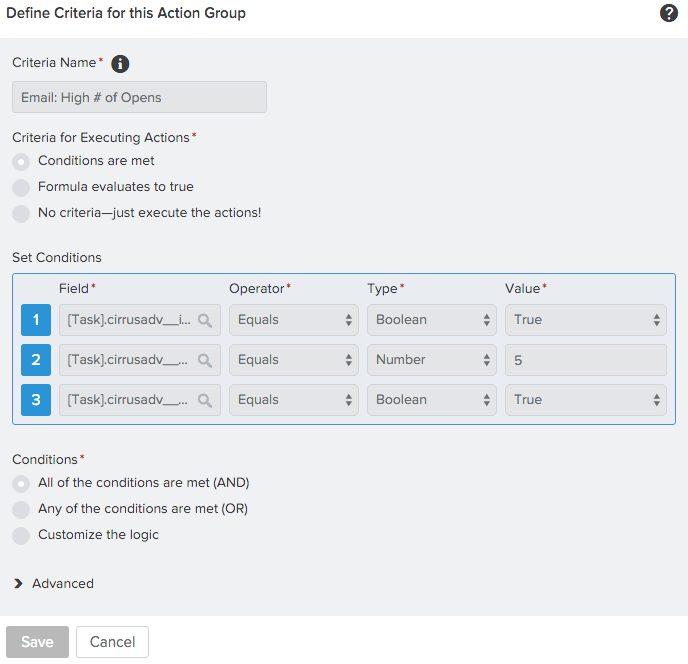
- Select ‘Activate’ in the upper right corner of the build window and you’re all set

.png?width=1268&height=1772&name=Sidebar-C%20(1).png)



