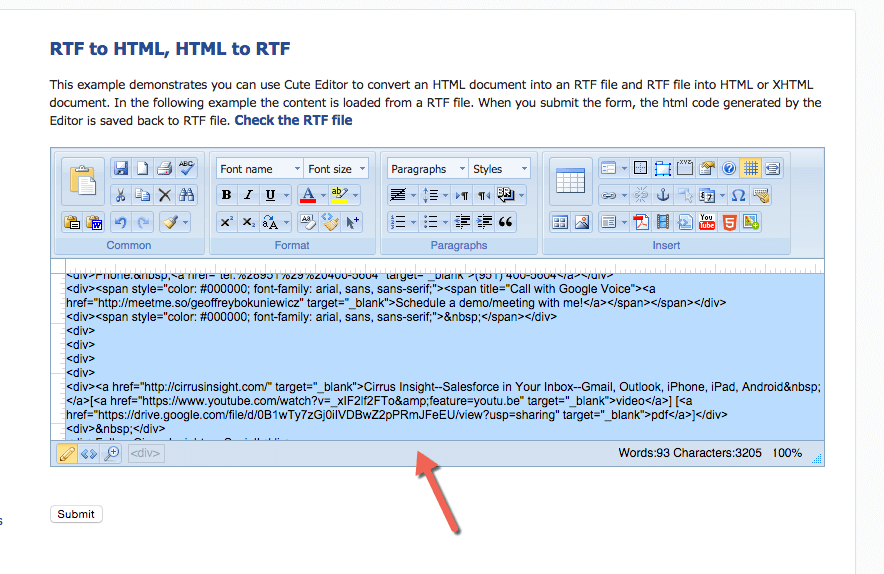- Solutions
-
Products
-
Resources
Sales Automation Tools | Cirrus Insight by Kristi Campbell View all Blog Posts >Get the App, Get the Sidebar, & Get Your Trial Going HereUnleash limitless growth opportunities by partnering with Cirrus Insight.
- Pricing
Filter By:
How to Put Your Email Signature into a Salesforce Email Template

Using email templates is a major time-saving boost for salespeople or anyone who has to send the same email frequently. Simply take a few minutes in Salesforce to create the template, and you will never have to write that email again. However, there's an issue.
That template is in Salesforce. How would you use it directly from your standard business or personal email profile? Switching back and forth all the time can be a real nuisance. You want to eliminate that type of repetitive task, no matter how easy it is.
That’s why Cirrus Insight offers an easy solution to this problem. With our tool, you can manage your Salesforce templates directly from your inbox when composing an email. Problem solved, right?
However, there’s another (albeit smaller) issue. If you use Gmail, you probably have a nice email signature that shares your important contact info, with all the important links. Well, soon you will learn how to add your email signature to Salesforce email templates.
Once we figured it out, we wanted to share our findings with you so that you can have your Gmail signature in your Salesforce email templates.
Check Our Our Salesforce Email Signature Guide
1. Open up your email settings in Gmail.
2. Go to the section where you can edit your signature, select everything there, and copy it to the clipboard.
3. Now, follow this link: richtexteditor.com/demo/edit-rtf.aspx. This is a free site that allows you to convert rich text into the HTML Salesforce requires.
4. Select everything in the box and delete it. It should look like a blank page.
5. Now, paste your Gmail signature into the box on the web page. It will automatically convert it to HTML.
6. Now, select everything that’s in the box and copy that.
7. In your Salesforce email template, edit the HTML version of your message body and paste the HTML you copied at the end of your message. Once you’re done, you can hit “Preview” to make sure it looks good.
8. As you can see, the email signature in Salesforce looks just like it does in Gmail.
9. You did it! If you make another email template, you can copy the HTML from the original email template and add that signature so that you don’t have to do these steps again.
As you can see, there is a very easy way to import your email signature into Salesforce email templates. You have probably spent a lot of time on your logo and brand colors, finding the proper font, adding all the important information, and adjusting the size of each element to perfection.
Building and Creating Email Signatures that Work
Some would argue that the content of your email is as important as your signature, and some would say that the signature is key. If you are a sales rep who is testing and managing email signatures in hopes of generating more leads with the ultimate goal of closing more deals, you should use the resources available here at Cirrus Insights to build your knowledge. Even if you are new to this, we offer simple guides like this in our Resources section.

.png?width=1268&height=1772&name=Sidebar-C%20(1).png)