- Solutions
-
Products
-
Resources
Sales Automation Tools | Cirrus Insight by Kristi Campbell View all Blog Posts >Get the App, Get the Sidebar, & Get Your Trial Going HereUnleash limitless growth opportunities by partnering with Cirrus Insight.
- Pricing
How To Use Salesforce Lightning Out
If you haven’t noticed, we hate it when data entry eats up our time. So today, we want to highlight a powerful, if misunderstood, functionality of Salesforce called Lightning Out. And then, we’ll show you what using Lighting Out can do for you if you’re using our platform.
What Is Salesforce Lightning Out?
Salesforce Lightning Out is a powerful component of the Salesforce platform. It’s also pretty complicated, but in the most basic sense: Lighting Out allows you to easily embed Salesforce data and features into any external web page or application.
Let’s set the scene here. Imagine you’ve been working in a world of spreadsheets and post-it notes and just got a new, fresh Salesforce instance. You can get started with out of the box features and will see a pretty big impact on your daily processes. You can add tools like Cirrus Insight, so now your activities are syncing and you can create & update Salesforce records right from your inbox using the Sidebar. Awesome!
But what if the standard Create Record functionality doesn’t quite meet your needs? Maybe you want to build a more guided, custom process to help get data flowing how you need, but also make things easier for your users to be successful. Sounds like it’s time for a custom Lightning component or Screen Flow! Once you’ve built it in Salesforce, you can leverage the same functionality elsewhere through Lightning Out.
With Cirrus Insight and Lightning Out, all you need to do to leverage your custom process is open up a window in our Sidebar. You know, the one you can open without ever having to leave Gmail and Outlook?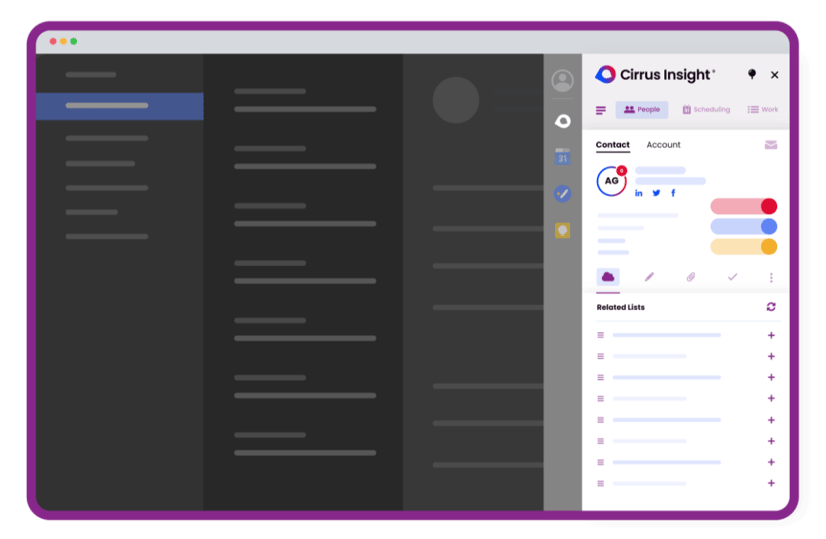 Yup. That’s the one.
Yup. That’s the one.
Our sidebar can be extended to allow direct data entry into Salesforce, in alignment with your business processes, without you ever having to leave Gmail or Outlook.
This cuts down on a lot of confusion, open tabs, and swiping between apps. Everything is right there, right where it needs to be, when it’s needed. All in one window.
Lightning Out is what makes this customization possible.
Think of Lightning Out as one of those Fast Passes at Disney World. You could jump through a bunch of hoops to get into Salesforce and enter that data (which can often lead to members of the sales team just not entering the information or entering it a couple of weeks later.) Or, using Cirrus Insight’s Sidebar, enhanced by Lightning Out, you can enter that data right then and there as you’re also entering data into Outlook.
So, Salesforce Lightning Out provides a ton of flexibility, leveraging customizations you’ve already built in Salesforce. This makes it easy to extend your Salesforce instance’s functionality beyond the traditional Salesforce environment. Used correctly, Lighting Out allows you to create custom experiences for customers, partners, and employees.
How To Use Salesforce Lightning Out
Do you have a custom business process living within your Salesforce environment that you use frequently? With Salesforce’s modular design it is common to have a custom component that you and your team rely on.
Could you build out your own remote web container to leverage Lightning Out? Sure, if you have the resources to build and support yet another block in your Jenga tech stack. But when you have a trusted, secure third party tool like Cirrus Insight already, why not let us do the work? We can bring that component functionality into our existing tool, creating a seamless experience.
Whether you have a custom screen flow set up or just a simple Lightning component, Cirrus Insight plus Lightning Out is able to bring your custom business processes into your sidebar. Your custom component can live in your sidebar and either override standard functionality (think, Add Task or New Opportunity), or it can be stand alone within the sidebar. Lightning Out will make it easy to display your business process directly into the environment you work in most.
For Our Admin Friends
We want to quickly highlight a few more points concerning Lighting Out for our friends who work as Salesforce Administrators:
- If your custom component overrides standard actions, you can also show this within the sidebar. Your flow setup can be added in with just a few clicks and be accessible right next to your users inbox.
- Your process doesn’t even have to contain special buttons or text editors. Your custom component will stand within the sidebar the same way it does in Salesforce and be right there whenever you need it.
- Once the component or screen flow is exposed through the Sidebar, updates will reflect the same as they do within your Salesforce instance. Pretty much set it and forget it!
- You can leverage the Lightning Out functionality for multiple places in the Sidebar - and for both Components and Screen Flows from the same Org.
Expert Strategies and Recommended Practices
To fully leverage Salesforce Lightning Out and enhance sales productivity, here are some expert strategies and best practices:
Optimize Component Performance for Speed and Efficiency
- Minimize API calls by caching frequently accessed data in your Lightning components.
- Use Apex continuations to handle long-running server requests without blocking UI interactions.
- Implement lazy loading to fetch data only when needed.
Enhance User Experience with Custom UI Elements
- Utilize dynamic forms to personalize data display based on user roles and permissions.
- Apply Lightning Design System (SLDS) for a consistent and responsive UI across different platforms.
- Use event-driven communication between Lightning components and external apps.
Strengthen Security with Proper Authentication
- Use OAuth and Named Credentials to securely authenticate external apps without exposing sensitive data.
- Implement session-based authentication to maintain security while reducing login prompts.
Automate Workflows to Improve Efficiency
- Use Lightning Flow to automate repetitive sales processes, such as lead qualification or opportunity progression.
- Trigger Lightning Out components based on record updates or custom events to provide real-time insights.

Use Case Examples of Salesforce Lightning Out
Salesforce Lightning Out empowers sales teams by embedding Lightning components into external applications, streamlining workflows, and enhancing productivity. Below are some real-world examples of how sales teams can leverage Lightning Out—especially when integrated with Cirrus Insight—to save time, improve sales execution, and drive revenue growth.
1. Seamless Email and Calendar Integration with Salesforce Data
Use Case: A sales rep needs quick access to Salesforce data while scheduling meetings in their inbox.
Solution: With Cirrus Insight + Salesforce Lightning Out, reps can view and update Salesforce records directly from their email or calendar. Lightning Out allows Salesforce components—like opportunity details or contact insights—to be embedded into Cirrus Insight’s sidebar, eliminating the need to switch between tabs.
Impact: Reps spend less time navigating multiple tools and more time engaging with prospects.
2. Embedded Lead Qualification in External Web Apps
Use Case: A sales team uses a custom-built web application to capture and qualify leads from their website.
Solution: By embedding a Salesforce Lightning component into the web app using Lightning Out, reps can instantly qualify leads, update Salesforce records, and trigger workflows without logging into Salesforce. When paired with Cirrus Insight’s Smart Scheduler, reps can automate follow-ups and book meetings effortlessly.
Impact: Leads are qualified and engaged faster, increasing conversion rates and sales efficiency.
3. Real-Time Pipeline Management Inside Productivity Tools
Use Case: A sales manager wants real-time visibility into the team’s pipeline while reviewing deals in a separate CRM dashboard.
Solution: By embedding Salesforce pipeline components into Cirrus Insight’s sidebar using Lightning Out, managers can review deal progress, track leads, and modify custom objects—all within their Gmail or Outlook inbox.
Impact: Instant access to pipeline data without logging into Salesforce enhances decision-making and improves sales performance.
Why Cirrus Insight + Salesforce Lightning Out?
By embedding Salesforce data directly into the tools sales teams use daily, Cirrus Insight ensures that reps spend less time on manual tasks and more time selling. Our integration with Salesforce Lightning Out allows you to embed custom lightning components into our Sidebar from Outlook or Gmail - making every interaction more efficient.
Ready to eliminate workflow friction and supercharge your sales process? Get started with Cirrus Insight today!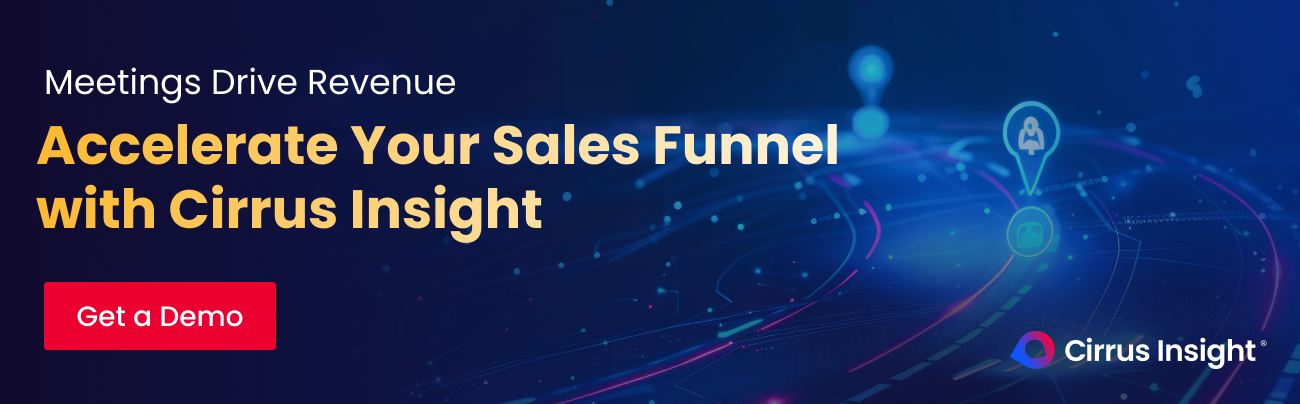
Let Cirrus Insight Give Your Sales Reps More Time to Sell
Have you ever heard of Attention Residue? In short, our brains are not designed for multitasking. So, the more hoops you have to jump through to do something, the worse your performance will be. This is because you leave a little bit of attention behind each time you jump through the hoop.
These microseconds add up. Not to mention, the time it takes for your brain to focus on the new thing, and then the new new thing. Now you’re talking minutes and entire hours in terms of lost productivity.
For example: If sales reps have to enter data in multiple places, that means less time meeting with prospects and more time doing administrative work. And as you might have heard from Salesforce itself, sales reps only spent 22% of their week actually selling something in 2022.
The solution here is to give your reps something that requires little training, saves them time, and improves the quality of the data they need to share with the rest of the organization. We can help you do that.
Accurate Data. All The Time.
Cirrus Insight frees up your customer-facing teams by automatically collecting all activity data.
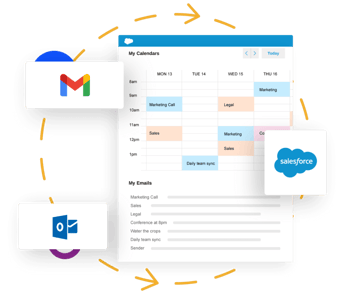

.png?width=1268&height=1772&name=Sidebar-C%20(1).png)



