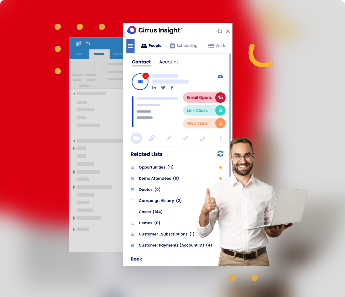- Solutions
-
Products
-
Resources
Sales Automation Tools | Cirrus Insight by Kristi Campbell View all Blog Posts >Get the App, Get the Sidebar, & Get Your Trial Going HereUnleash limitless growth opportunities by partnering with Cirrus Insight.
- Pricing
How Do You Get Gmail Read Receipts Without the Recipient Knowing About It?
Email has been a useful sales tool for prospecting for decades. However, today’s digitally-savvy buyers expect more personalized approaches when it comes to vendor outreach.
Salesforce’s 2018 State of Sales report echoes this, with 72% of business buyers expecting personalized engagements suited to their needs.
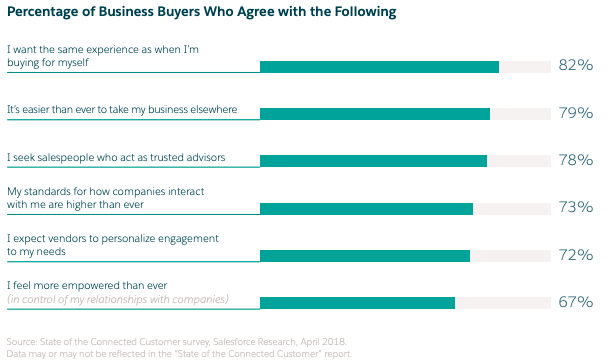
Implementing email read receipts is one of the more solid options you can consider. This strategy will tell you if someone has read your email, and it will go a long way toward giving prospects a better customer journey. Implement this and a few other strategies, and you will be well on your way toward supercharging your email campaigns and bringing you more conversions.
Google offers a cost-effective solution through Gmail read receipts, although this feature has some limitations. Combining the power of the G Suite with an email tracking tool like Cirrus Insight will give you a more robust and sophisticated experience. We'll expand on this later.
For now, let's focus on getting you familiar with Gmail read receipts so that you know what happens with every email you send, when to send a follow-up email, how to enable Gmail read receipts, and so much more.
Here's a quick rundown of the topics that we will cover today:
- What is a Gmail read receipt?
- How to get read receipts in Gmail?
- How to return read receipts in Gmail
- How do you send an inconspicuous read receipt with Cirrus Insight's email tracking feature?
Let's get started!
What Is a Gmail Read Receipt?
In simple terms, a read receipt tells if someone has seen your email. You will receive an email notification if and when someone reads your email. This is a powerful sales tool that allows you to gain insight into whether your prospects are clicking on your emails. You will also get info regarding the time when they open the emails. Using this data, the sender can send email follow-ups accordingly.
Follow these two simple steps to use this feature as a sender:
- Use a work or school Gmail account, and not a personal one.
- Ask the administrator (admin) of your G Suite business account to enable user access.
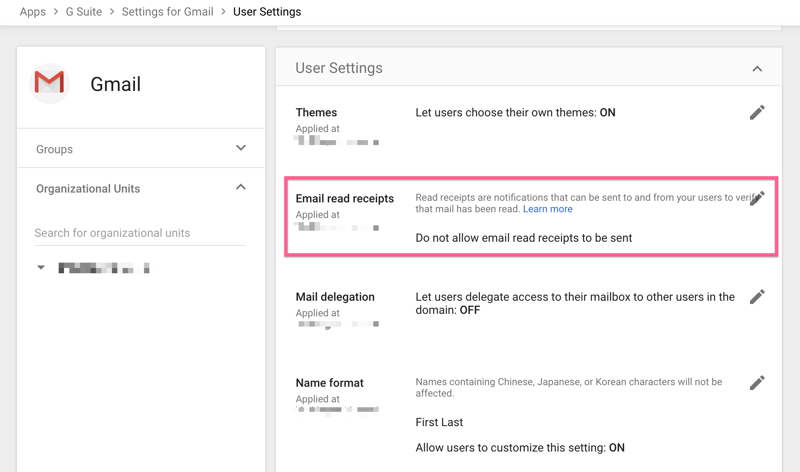
As you can see, using personal Gmail accounts to request automatic read receipts is not an option.
Nevertheless, when you complete these two small tasks, you are ready to use read receipts when composing an email. We'll explain how to do this in a bit.
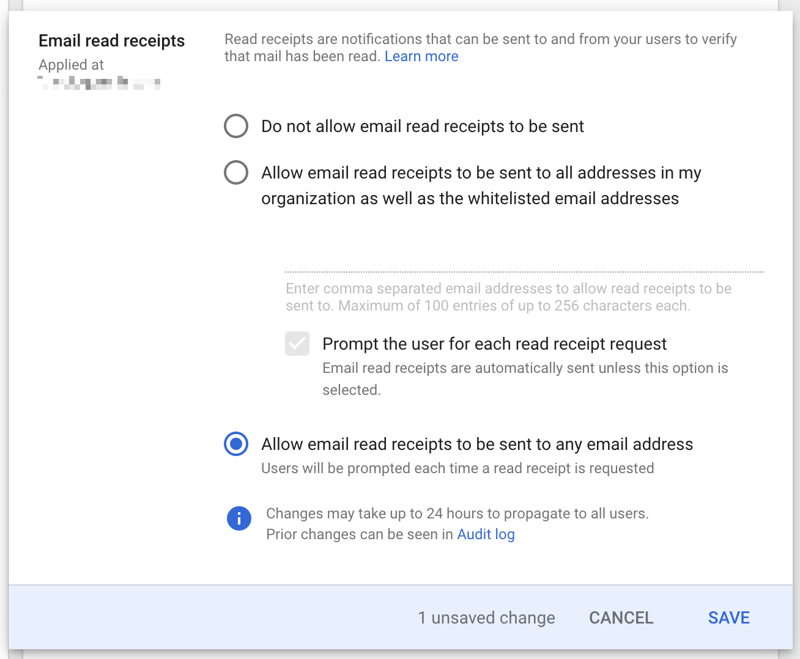
Remember that read receipts for Gmail must be enabled each time you send a new email. Also, Gmail will only deliver receipts for messages sent to individual addresses. Therefore, Google will send the receipt notification for all email addresses in the Send To and CC fields. Google does not allow read receipt requests if you are using a mailing list or aliases, and you won't be able to confirm receipts for email addresses found in the BCC field.
You can usually get a read receipt on Gmail without the recipient knowing you've requested it. However, some email clients require the recipient to return a receipt manually. In this case, they will be notified of your request and will select whether they want to send you that information.
Before we move forward, let's consider some pros and cons of read receipts.
The Top Benefits of Read Receipts
- Cost-effective: G Suite offers read receipts out of the box, and you don't have to worry about any extra costs.
- Delivery insights: Find out if the recipient has read your email newsletter and when this happened to help tailor your follow-up approach.
- Better-timed follow-ups: Understanding when a prospect has opened your message enables you to send more timely follow-ups.
Common Disadvantages of Read Receipts
- Admin-controlled access: The ability to use this feature relies on admin controls, which can lead to some complications.
- No return notification guarantee: If the recipient's admin controls don't allow automatic receipts, there's no guarantee that they will manually approve the request.
- Time-consuming: With no bulk-send or automation options, enabling the feature for each email and individual addresses can take a long time.
As you can see, read receipts can be frustrating, but it's not ideal without read receipts as well. Still, you have the option to request a read receipt to confirm that your email is sent and received.
Of course, you need to activate this feature to track email opens. Here's how you can do it.
How to Enable Read Receipts
To turn on read receipts, follow these simple steps:
1. Open Gmail on your computer and log in to your work or school account.
2. Click the Compose button with the + icon at the top left of your inbox.
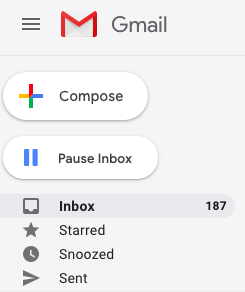
3. Add the appropriate recipient email addresses in the To and CC fields (if applicable), then add your email subject line and body.
Pro Tip: To save time, use a carefully crafted Cirrus Insight email template and personalize it accordingly.
4. Click the three vertical dots icon at the bottom right of the Compose window to display more options.
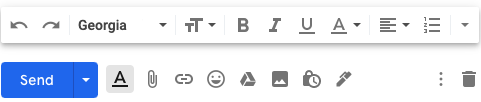
5. Select Request read receipt from the pop-up list.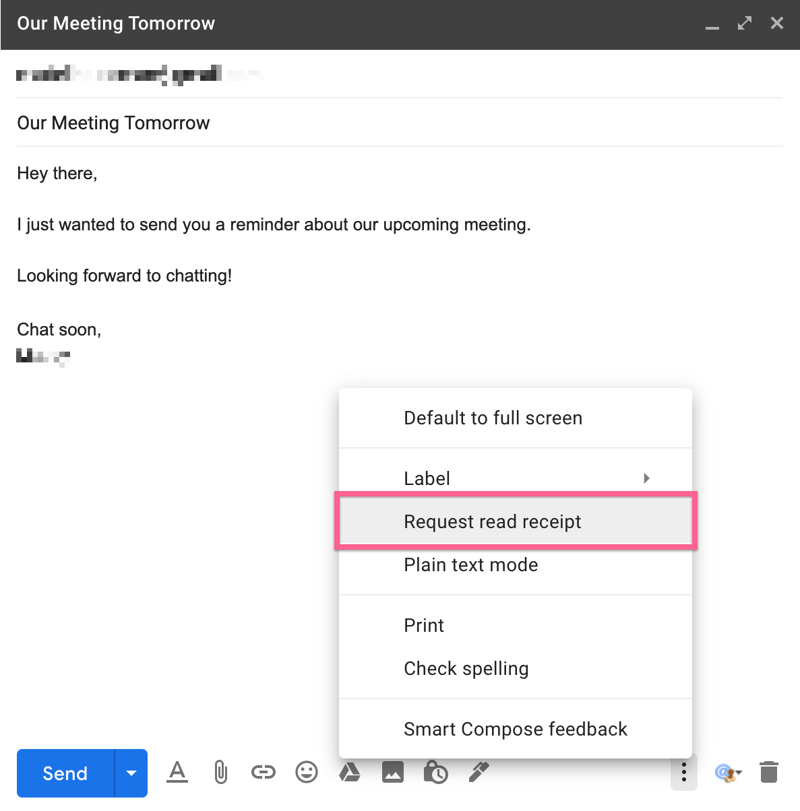
6. Click the blue Send button at the bottom left of the Compose window to deliver your message.
Important: If you've received a response to an email, but the Gmail read receipt is not showing, Gmail offers a read receipt troubleshooting list. This will fix the issue.
How to Return a Read Receipt in Gmail
Depending on your G Suite organizational settings, your account may be sending read receipts automatically. If you have received a request for a read receipt and you need to approve it, here's how to return the request:
1. Open Gmail on your computer and log in to your work account.
2. Go through your emails.
3. If a read receipt is requested for a specific email, this pop-up will appear after opening the email with the prompt: One or more senders in this conversation have requested a read receipt.
4. Click on the blue Send receipts button to send the notification to the sender immediately.
You can also select the grey Not now button. In that case, you will get a prompt again the next time you open your Gmail.
How to Send a Read Receipt in Gmail with Email Tracking: Without the Recipient Knowing
The read receipt feature in Gmail is a great sales tool for beginners and small teams. But how can you tell if an email has been read without a read receipt? Here's some good news for you:
Email tracking is an excellent alternative if you're looking for increased functionality, less conspicuous tracking, and more intuitive email insights.
What is Email Tracking?
Email tracking is a standard marketing and sales strategy that uses software to monitor and analyze email delivery to an intended recipient.
It differs from Gmail read receipts because it works behind the scenes to inconspicuously send notifications to senders. It usually offers more insightful details (e.g., open rates, times, and link click-through rates). Plus, it works in a very particular way. There is an invisible tracker, which is actually a one-pixel by one-pixel image that gets downloaded when a user opens the message.
Cirrus Insight offers both email and link tracking to help you determine when a lead is hot with information to help you personalize your follow-up strategy and close more deals.
The Benefits of Email and Link Tracking for Sales
Email and link tracking offer many benefits for sales teams.
Here are a few key advantages to consider:
- Specific context: If a prospect opens your email or clicks on a link several times, it can indicate higher interest.
- Personalized follow-ups: If you notice a prospect has opened a specific link, you can provide more customized insight around that content.
- Outreach methodology insight: If you notice a prospect never opens your email newsletters, it can suggest that cold-calling that contact is a better outreach method.
How to Enable Email and Link Tracking with Cirrus Insight
Here's how to send an inconspicuous read receipt in Gmail with Cirrus Insight.
First, you have to enable the feature in your inbox:
1. Click on the wrench icon at the top right of the blue Cirrus Insight sub-navigation bar. This will take you to Settings.
2. Under the Email section on the left side panel, click on Tracking.
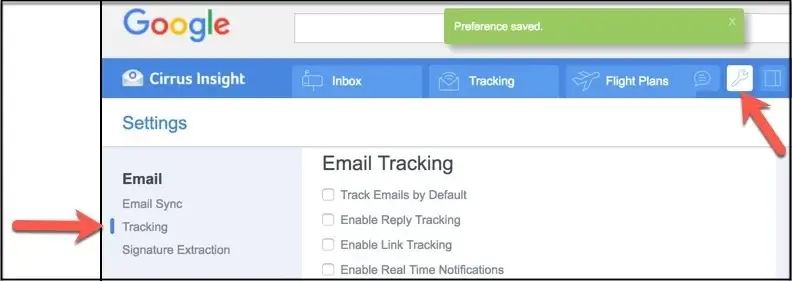
3. Check the boxes for both Enable Email Tracking and Enable Link Tracking.
You will now receive relevant data from both features.
4. To turn email tracking on by default, rather than enabling it for each email, check the box that says "Track Emails by Default."
5. To receive real-time notifications when a recipient opens your email, check the box that says "Enable Real-Time Notifications."
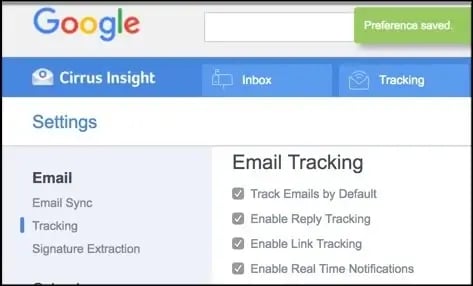
You will now receive browser push-notifications when someone opens your email.
6. Send your message to your prospects like you normally do.
Once enabled, these are just a few metrics you can look forward to following with Cirrus Insight's email receipts. We will present each metric in the form of a question.
- What are the exact times when prospects open your emails?
- How many times has someone opened your email?
- When did someone open your email and click on the link within?
- What is the geo-location of the recipient when the email was opened?
- What is your average reply rate?
For a full birds-eye view on email performance, Cirrus Insight offers an analytics dashboard in the blue Tracking tab at the top of your inbox. Here, you can analyze open, reply, and click-through rates.
You can sort to view activity in the last 7, 14, and 30 days, or even the last three months. This will help you stay organized and have a better overview.
NOTE: This information is provided solely to allow salespeople to personalize engagements and create more intuitive and efficient outreach strategies.
Final Thoughts: How to Send an Inconspicuous Read Receipt in Gmail
Read receipts are an effective sales tool to boost your email campaign strategy. Gmail read receipts are a great option for small teams or businesses that are on a tighter budget. However, if your question is "How can you tell if an email has been read in Gmail without a read receipt," there are better sales alternatives that offer improved functionality and way more data insights.
With an email tracking tool like Cirrus Insight, you can send an inconspicuous read receipt using Gmail and gain access to in-depth tracking analytics without your recipient knowing. Start your Free 14-Day Trial today and experience the power of Cirrus!

.png?width=1268&height=1772&name=Sidebar-C%20(1).png)