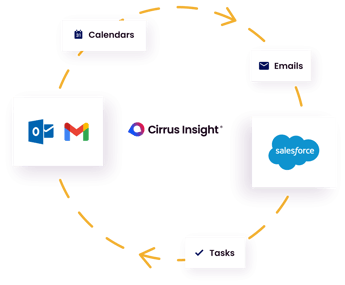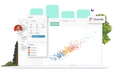-
Solutions
SALESFORCE PRODUCTIVITY
-
Products
-
Resources
Top Meeting Automation Platforms for 2024 | Cirrus Insight by Ryan O'Connor View all Blog Posts >Get the App, Get the Sidebar, & Get Your Trial Going HereLearn how various customers used Cirrus Insight’s marquee features to capture critical sales data
- Pricing
Filter By:
- All topics
- Sales Productivity
- Salesforce
- Sales Intelligence
- Best of
- Sales Prospecting
- Sales Strategy
- Product
- CRM Admininstration
- Company News
- Sales Metrics
- Supercharge Sales Activity
- Admin
- Book More Meetings
- Sales Leadership
- Team Scheduling
- serious insights
- Sales Activity Data
- Sales Forecasting
- Auto-Sync Everything To Your CRM
- Chrome
- Financial Services
- For Admins
- Getting Started
Subscribe to our Blog for the Latest Insights
Join our blog community to stay informed and receive fresh content and actionable tips directly in your inbox.
How Do I Use the Email Opt-Out field in Salesforce?

The Email Opt Out field will allow you to exclude marked contacts from mass e-mail.
To utilize this feature, you first need to make sure this field is visible (to profiles) and also add the field to both your Contact Page Layout and Lead Page Layout if it is not already added.
Note: it might be already on the page layout but hidden
To make the the 'Email Opt Out' field visible to all or specific profiles:
- Click on: Setup | App Setup | Customize | Contacts | Fields.
- Click on the 'Email Opt Out' field
- Cick on the "Set Field-Level Security" button on top and then check the "Visible" box for desired or all profiles
- Click on Save
You will likely want to repeat steps 1-4 above for for the Lead Object.
To add the 'Email Opt Out' field to the Contacts Tab:
- Click on: Setup | App Setup | Customize | Contacts | Page Layouts.
- Click on the layout name you would like to add the Opt Out field to and click on "Edit".
- Locate the Email Opt Out field and using your mouse drag and drop the filed into the required section area.
- Save the Page Layout.
To add the 'Email Opt Out' field to the Leads Tab:
- Click on: Setup | App Setup | Customize | Leads | Page Layouts.
- Click on the layout name you would like to add the Opt Out field to.
- Locate the Email Opt Out field and using your mouse drag and drop the filed into the required section area.
- Save the Page Layout.
The Email Opt Out field will now appear on the specified Contacts or Leads Page Layouts.
To select the Email Opt Out field, click on Edit within the contact or lead record, place a check in the box and click Save. This contact or lead will now be excluded from all mass e-mail coming from Salesforce.
Cirrus Insight users can access the email opt-out field in the inbox
Using Cirrus Insight, salespeople can see the email opt-out field for Leads and Contacts in their inbox.
Cirrus Insight:
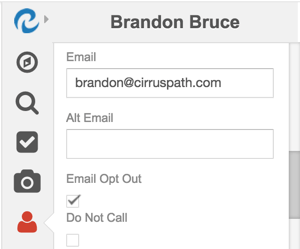
Salesforce:
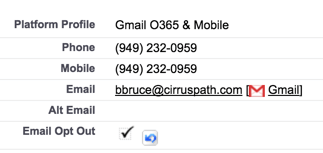
Why is that useful?
- Salespeople can see whether the lead/contact generally wants to receive email from the company. Note: The checkbox suppresses the ability to send Mass Email from Salesforce, but it doesn’t prevent sending individual email to the lead/contact from Salesforce, Gmail, or Outlook. However, if the customer has opted-out, we recommend avoiding all non-business emails. In other words, don’t send marketing or sales outreach emails, but do send receipts and important product upgrade alerts, etc.
- Salespeople can check the opt-out checkbox if the customer emails the salesperson requesting to opt-out.
Cirrus Insight Email Campaigns respect the Salesforce opt-out field
Cirrus Insight Email Campaigns enable you to send personalized mass email to prospects and customers from Outlook or Gmail. You can create a template from Outlook or Gmail, or choose a template from Salesforce, and then use Cirrus Insight Email Campaigns to mail merge the templates along with Salesforce merge tags into Outlook. You can send up to 500 emails at a time. You can suppress recipients that have opted-out of mass email in Salesforce by checking the box in Cirrus Insight Email Campaigns:
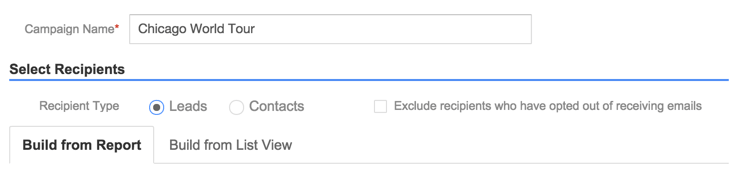
Salesforce email opt-out link
Install the Unsubscribe opt-out application by Salesforce Labs from the Salesforce AppExchange into your Salesforce org. Follow the unsubscribe set-up guide to create an unsubscribe link and add it to any Salesforce email template of your choice.
You can now use Cirrus Insight Email Campaigns to send a Salesforce template to up to 500 recipients and each email will contain a simple unsubscribe link. If the recipient clicks the link and sends an email back to the Salesforce unsubscribe service, then the email opt-out field will be flagged on the Lead/Contact page layout.
Here's how to add the link in Salesforce.
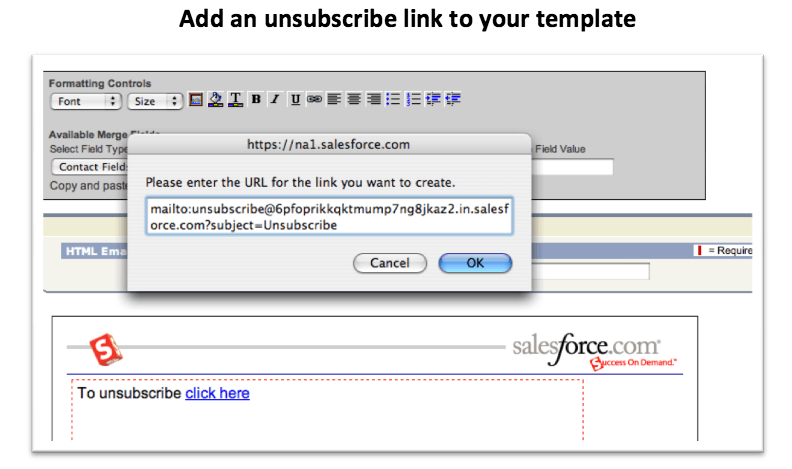
- In your email templates you can add an unsubscribe link
- Make it a "mailto:" link
- Take the Force.com Email Service email address and add it into the mailto link
- For example: unsubscribe@xyz.in.salesforce.com
- When you send your email out they will automatically include the unsubscribe link and allow your customers to unsubscribe from your emails
Eliminate CRM Friction from your Day
Automatically sync your activity data to Salesforce without the need for data entry.